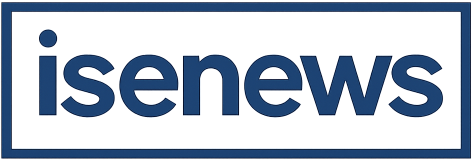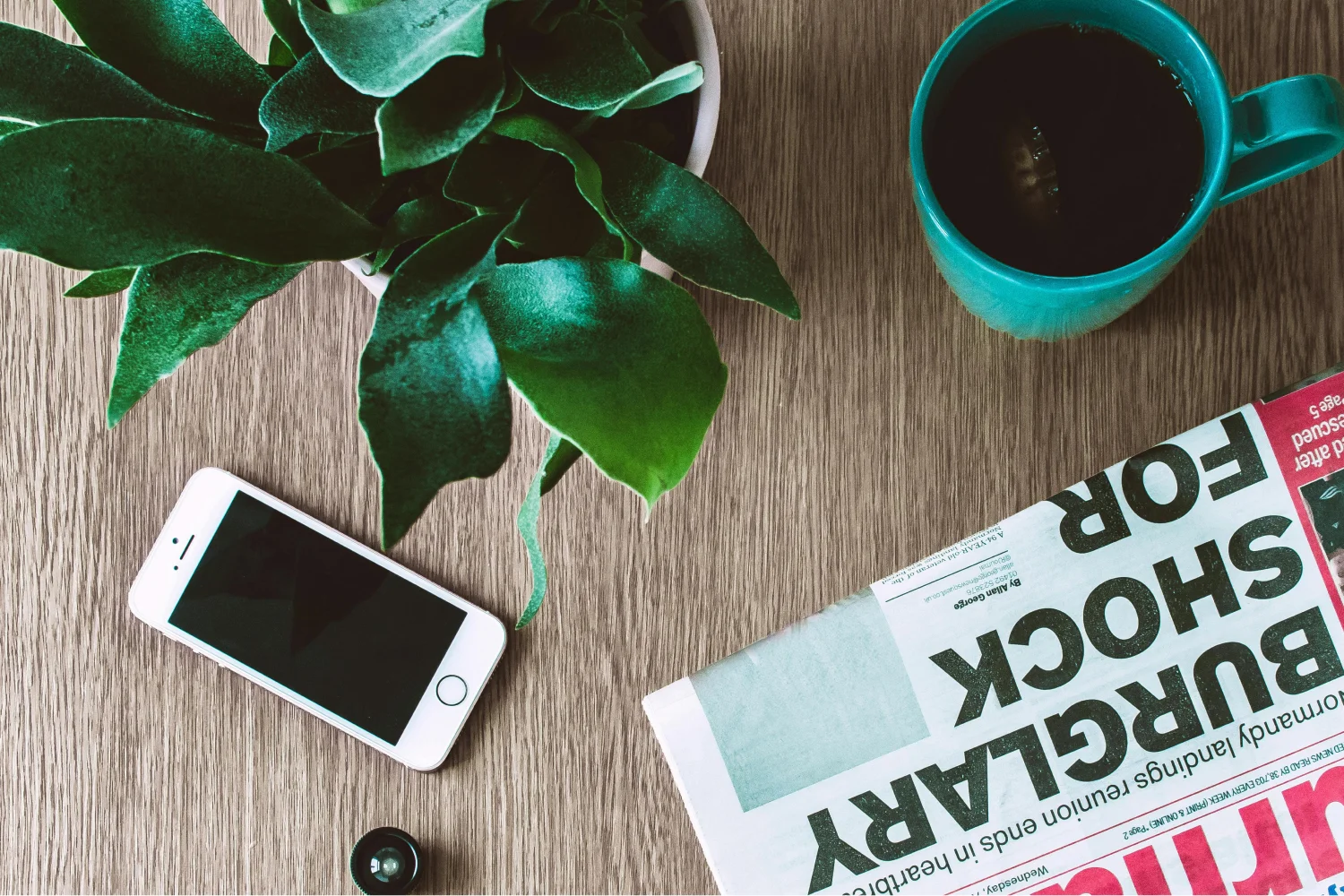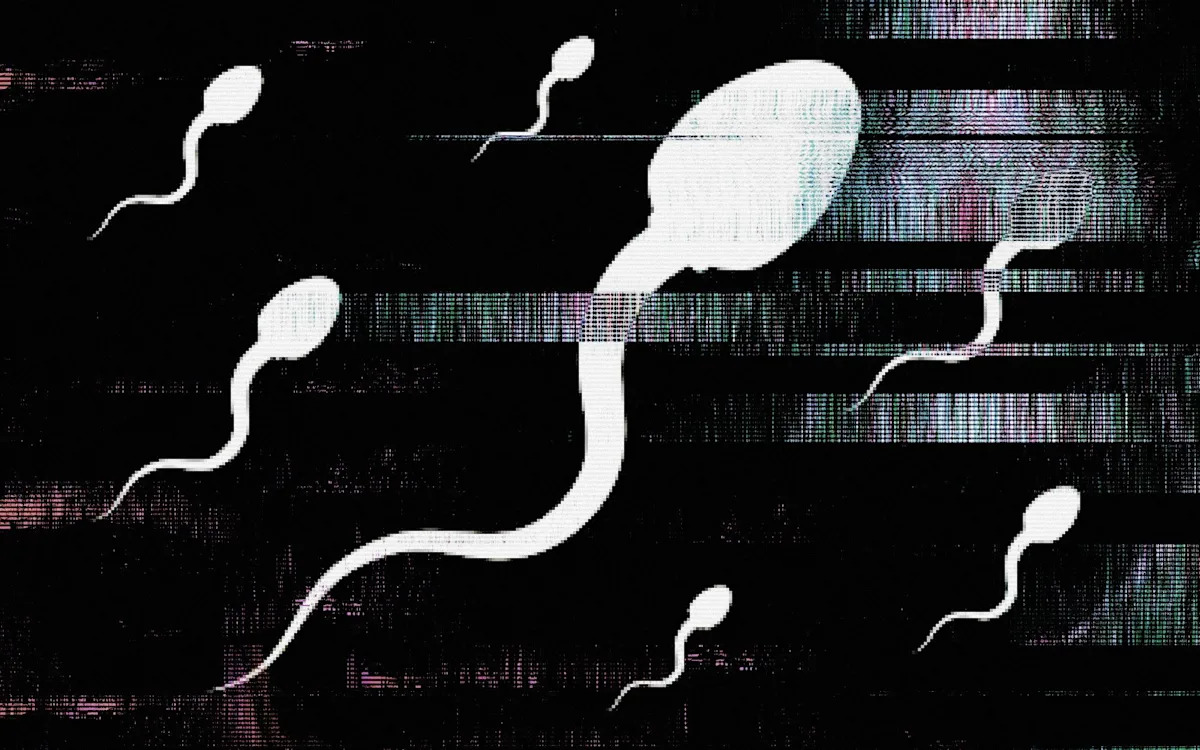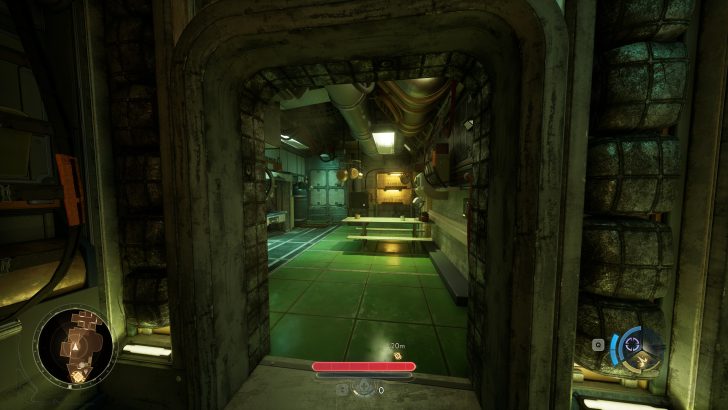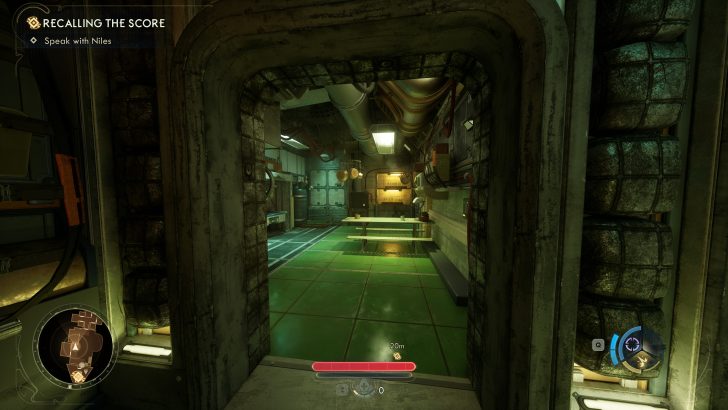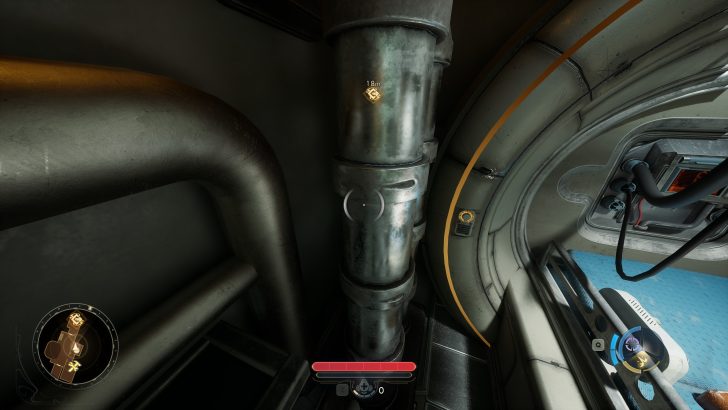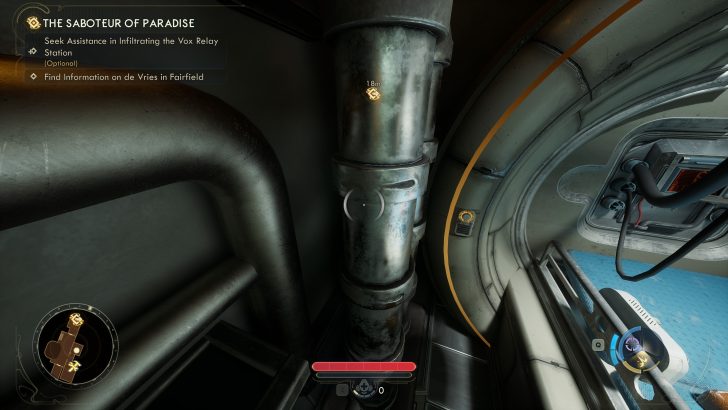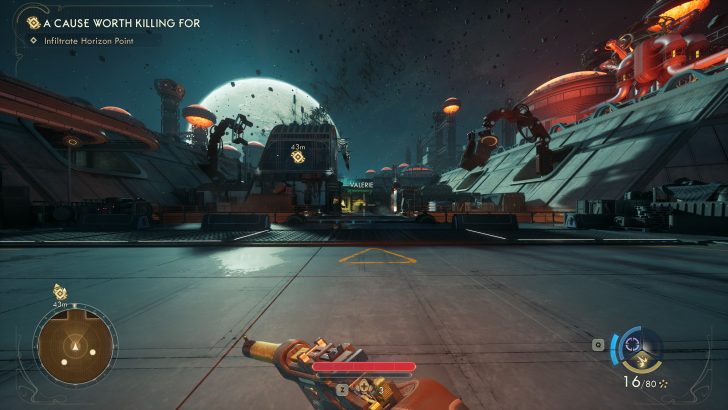Here are our PC performance benchmarks for The Outer Worlds 2, the latest AAA RPG with raytracing & several upscaling features.
The Outer Worlds 2 Features Raytracing & Several PC Specific-Features Such as Upscaling & More, Based on Unreal Engine 5 With HW-RT Support
The Outer Worlds 2 is the sequel to Obsidian Entertainment’s The Outer Worlds. Obsidian Entertainment needs no introduction, as many of you must be familiar with some of their classics, such as Fallout New Vegas, KOTR II, Alpha Protocol, Pillars of Eternity, and the very recent Avowed. The prequel was released back in 2019 and was an action-RPG game with an FPS style. The Outer Worlds 2 follows that graphical tone with upgraded PC features such as higher visual fidelity, higher-res textures, ray-tracing, and supports several popular upscaling techniques.
The game is also based on Unreal Engine 5, making it one of the many UE5 releases this year alone. We last tested Borderlands 4, another UE5 title, just last month. The prequel was based on Unreal Engine 4, so the visual upgrade should be obvious. Besides the graphical upgrades, The Outer Worlds 2 is a refined sequel with better gameplay and narrative. You can read our full game review here.
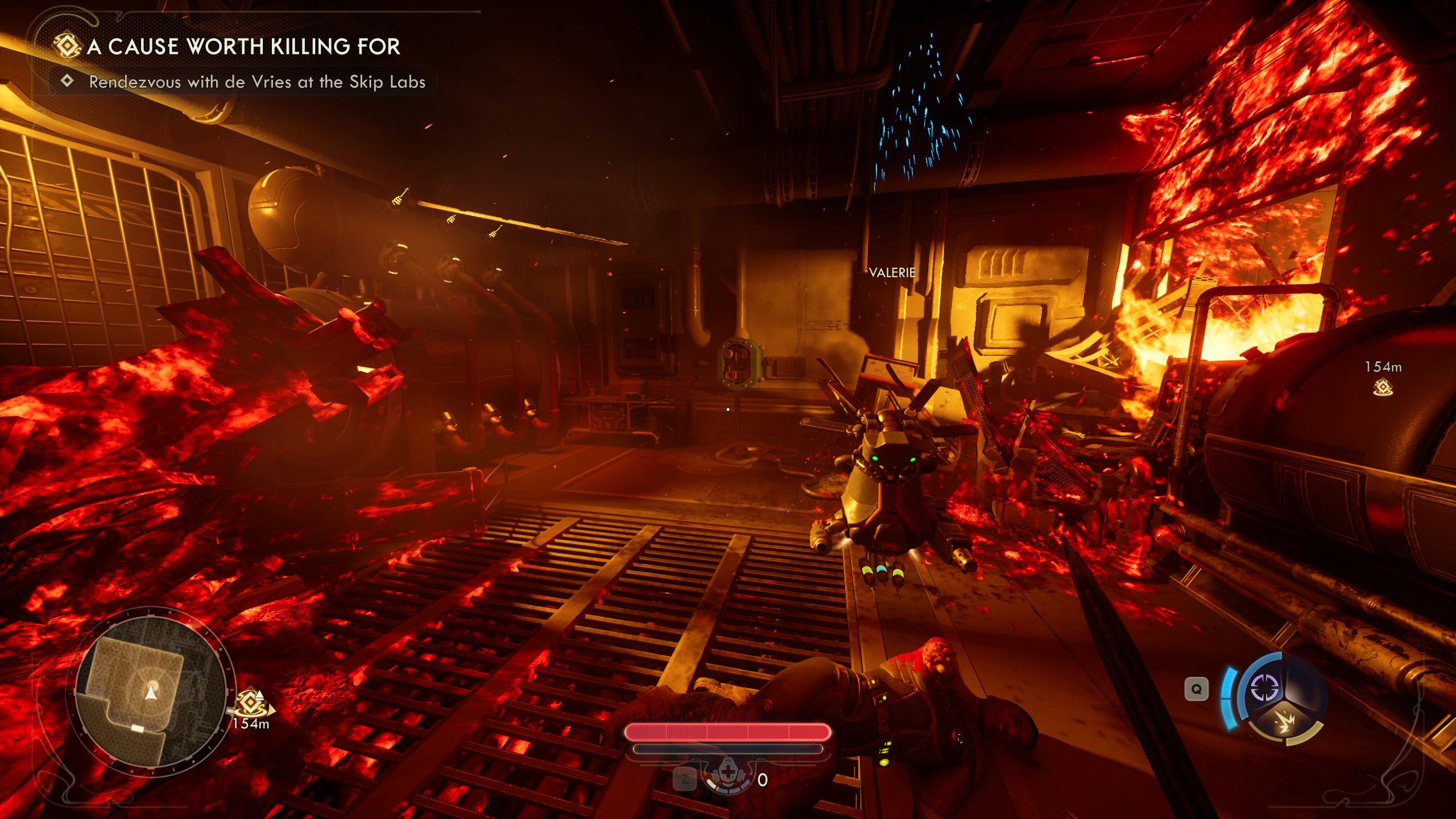
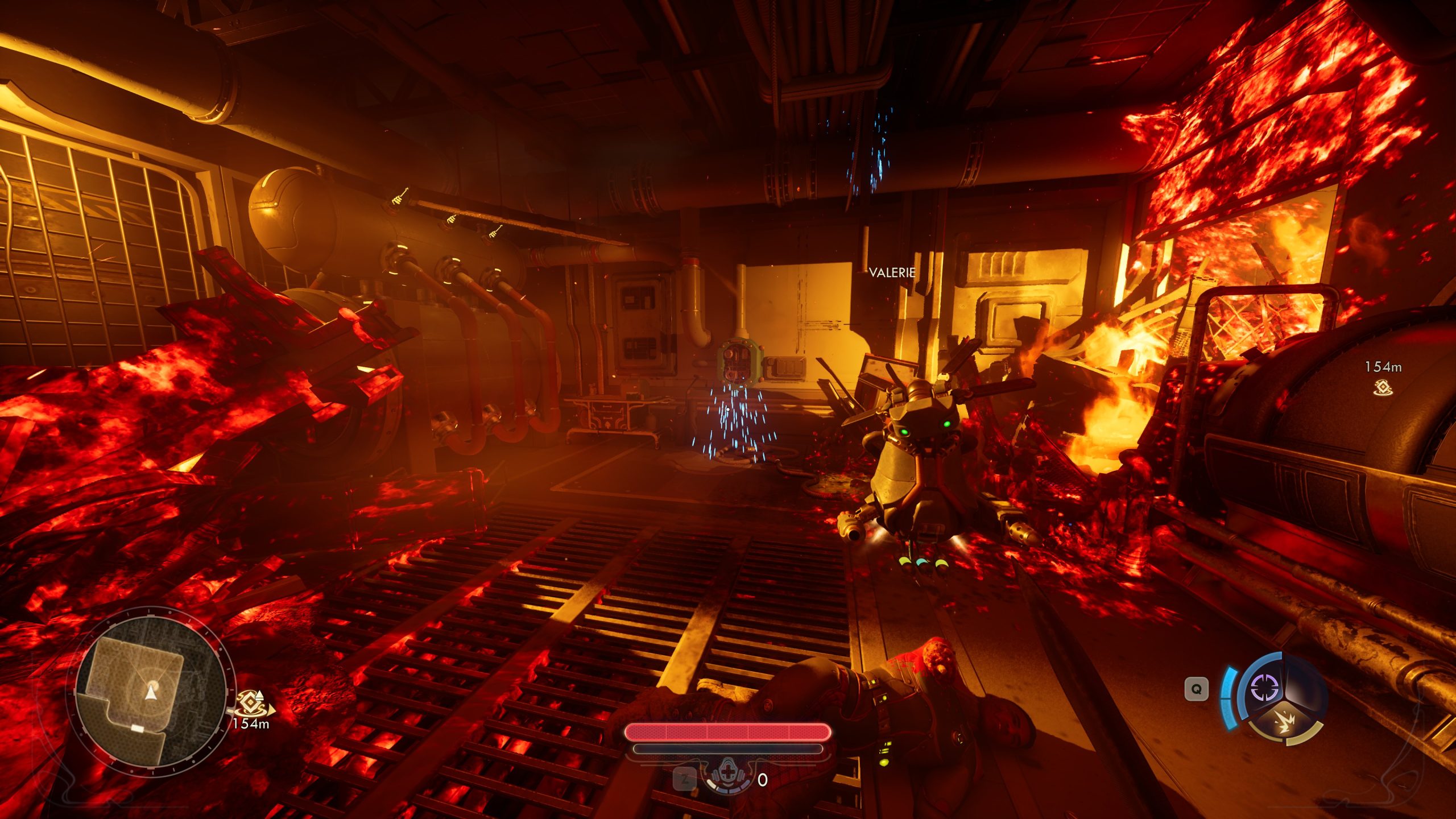
The Outer Worlds 2 PC In-Game Settings
Based on Unreal Engine 5, The Outer Worlds 2 comes with plenty of graphical settings to configure. The main highlights are support for HW/SW raytracing in the form of Lumen, and various upscaling tech from NVIDIA, AMD, and Intel. The game has software Lumen support out of the box, but those with capable GPUs can enable hardware raytracing for better visuals. The HW-RT option enables Ray-traced shadows, reflections, and lighting.
First up, we have the Display options, which let you configure the Window More, Screen Resolution, FPS limit, Vertical Sync, Motion Blur, Gamma, HDR, Upscaling Method, Frame-Gen Method, Latency Reduction Method, NVIDIA Reflex Low Latency, and Hardware Raytracing.
For upscaling, the game offers six options: Off, TAA, TSR, DLSS, FSR, and XeSS. Once enabled, you can select from various upscaling modes, which include Ultra Performance, Performance, Balanced, Quality, DLAA, or Native. The Frame Generation method, once enabled, provides you with the option for up to 4X MFG mode on supported NVIDIA RTX 50 GPUs.
Now, let’s list down all of the Graphics Quality Settings available in the game:
- Graphics Quality (Presents: Low, Medium, High, Very High, Auto)
- Screen Effects
- View Distance
- Shadows
- Anti-Aliasing
- Textures
- Visual Effects
- Foliage
- Global Illumination
- Reflections
- Crow Density
The game also gives users the option to adjust FOV (Field of View), which is set to 90 by default but can be increased up to 121. The last is the visual effects settings, which has only one setting, Chromatic Aberration.
Our test setup featured an Intel Core i9-13900K running on an MSI MEG Z790 ACE motherboard with 32 GB of DDR5-7600 (CL36) memory. The drivers used are 581.57 for NVIDIA, 25.10.1 for AMD, & 32.0.101.8247 for Intel.
The Outer Worlds 2 PC Performance Benchmarks
Before we start the performance benchmarks, we first want to see how the game scales across its various quality presets. The very high mode is the most taxing, and changing over to High mode gives you a 28% boost with SW-Lumen and 34% boost with HW-Lumen. The Medium Preset brings another 10-15% uplift over High mode. The Low preset is the least graphically intensive mode, but also not the best looking. It gives us a 10-11% uplift.
So the medium preset is around 50% faster, while the low preset is around 65% faster than the Very High mode. As for visual quality, the game looks decent enough on a mix of Medium and High settings, so it should be the way to go for older PCs and GPUs. The Low preset is where you start to see major image quality differences, with everything giving low-texture and blob-like appearances.
Coming to performance, we first want to share the native results. At 4K, only the flagship GPUs, such as RTX 5090 or 4090, can handle the game at 60+ FPS. All other GPUs sit below 60, and some even below 30.
At 1440p, 60 FPS can be achieved on a wider list of cards. PCs with RX 9060 XT / RTX 4070 and above can play the game well. You can enable upscaling (Balanced Mode) for faster performance. Despite that, I think that the game’s visuals aren’t good enough to justify this kind of performance.
And lastly, we have the 1080p results where 60+ FPS can be achieved on almost all graphics cards above the RTX 5060 or Arc B580. These two entry-level cards need a toned-down visual quality or need upscaling to enable 60+ FPS.
Upscaling and Frame-Gen options are available in the game. The game works well with these, and we notice an 80% uplift with the DLSS/XeSS/FSR frame-gen enabled, while MFG 4x modes enable over 200 FPS on the RTX 5090. This is great for enthusiasts running high-refresh-rate 4K OLED monitors. Budget PCs will enjoy 60-100 FPS with a nice mix of graphical settings on their PCs.
Following is the VRAM utilization in the game at each respective resolution:
The Outer Worlds 2 PC Impressions
Just like the prequel, The Outer Worlds 2 presents itself with a range of planets and biomes to explore. From lush forests to industrial space colonies, & a variety of interior spaces such as your own spaceship, the game has it all. Each setting is dense with objects, NPCs, and various creatures, and the skyboxes look great.
There are also plenty of options for users to configure, helping them find the best fit of settings for their PCs to achieve a high frame rate. The quality presets are also nice and deliver big gains when changing them. As for upscaling and frame-gen, The Outer Worlds 2 supports the latest techniques from each respective graphics vendor (NVIDIA/AMD/Intel). DLSS, FSR, and XeSS native AA and upscaling methods are aplenty.
The VRAM requirements aren’t massive, and the game caps out around 10-11 GB, depending on the scene. At 1080p, you’ll average around 7-8 GB, 8 GB at 1440p, and 10 GB at 4K.
We didn’t notice any particular stuttering from the VRAM side of things; however, the game has a shader compilation process, and the first run of the game will be quite a mess. A second boot of the game will fix this, but then there are still other issues that we need to discuss.
The game’s HW-Lumen approach seems to be completely broken as there are instances where some materials where the shadows are meant to be displayed are extremely noisy, and sometimes, the SW-Lumen does a better job. You can see this issue at the bottom right corner of the following images comparing HW Lumen RT vs SW Lumen:
HW-Lumen has a performance hit close to 15-25% so that’s something you should keep in mind. Our recommendation is to keep HW-RT disabled & wait for the devs to patch this up.
Also, as for overall performance, we think that the game looks great, but not as great as to justify this level of performance. We have just seen Battlefield 6 and how well it runs on GPUs and even budget PCs. So it looks like this is going to be another UE5 game that will need lots of optimizations in the coming months. But for now, users can leverage upscaling and frame-gen to get a decent experience out of their PCs and enjoy another good RPG from Obsidian.
Follow Wccftech on Google or add us as a preferred source, to get our news coverage and reviews in your feeds.
First Appeared on
Source link