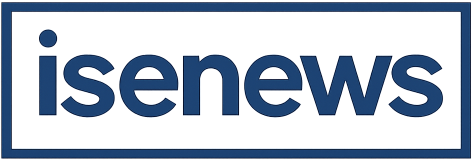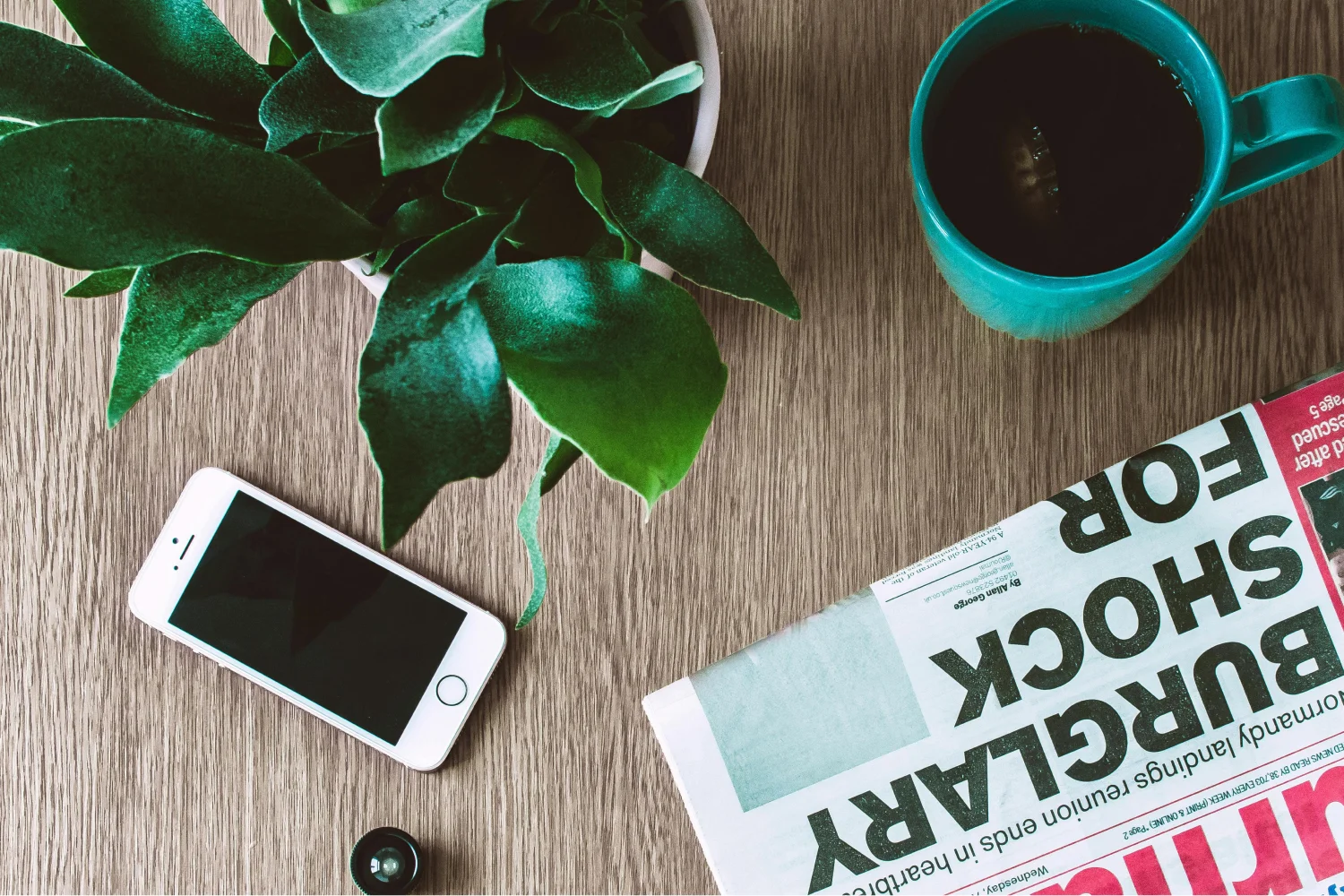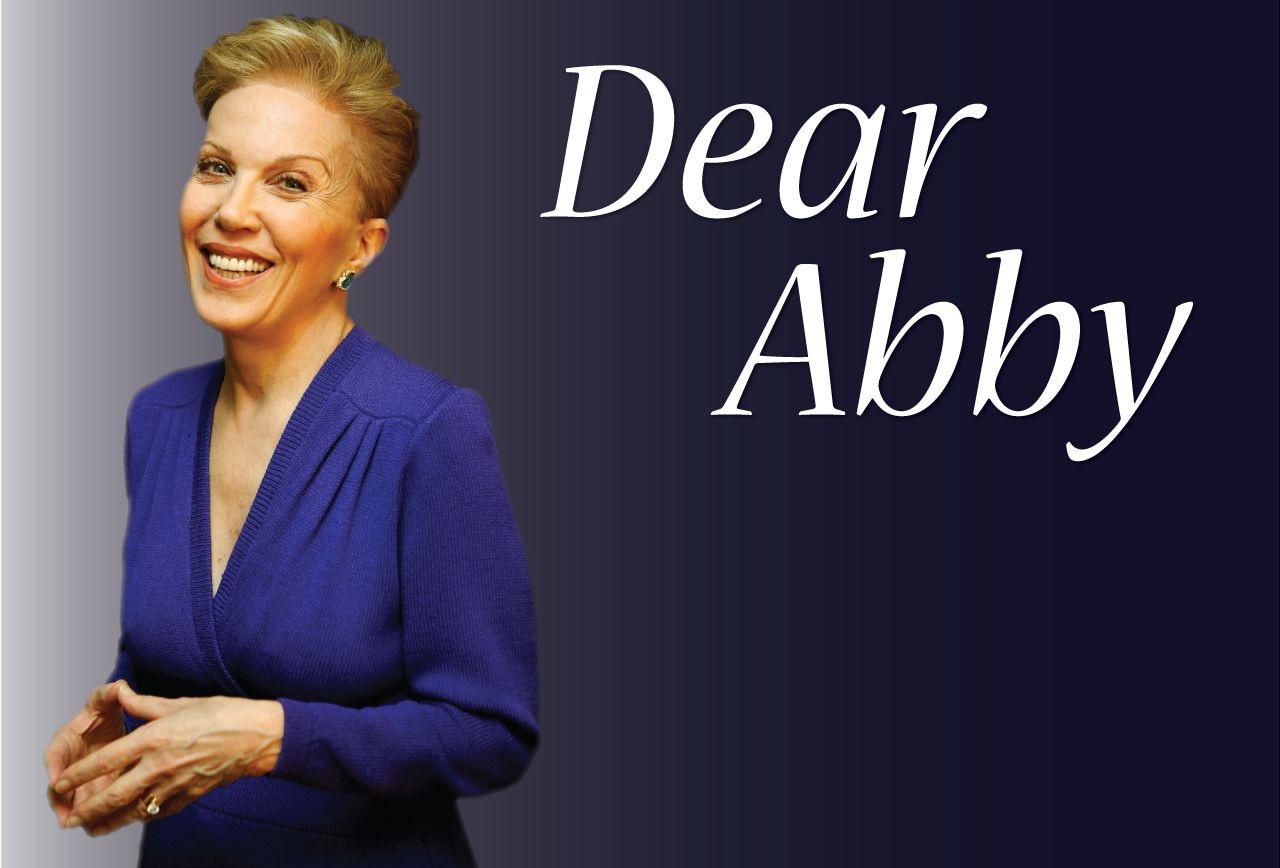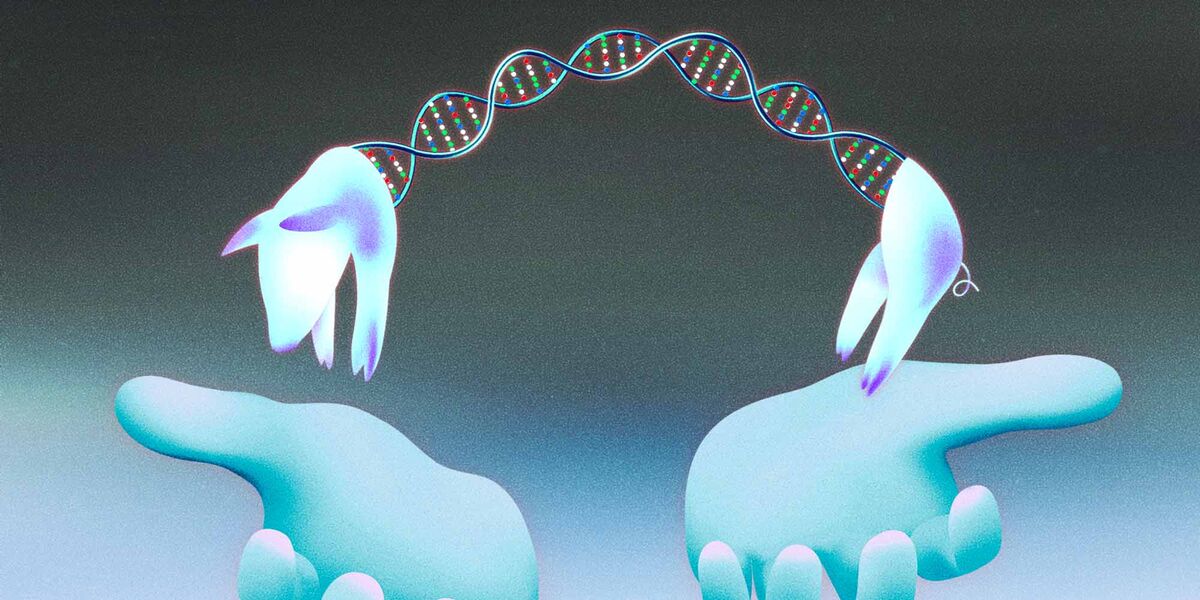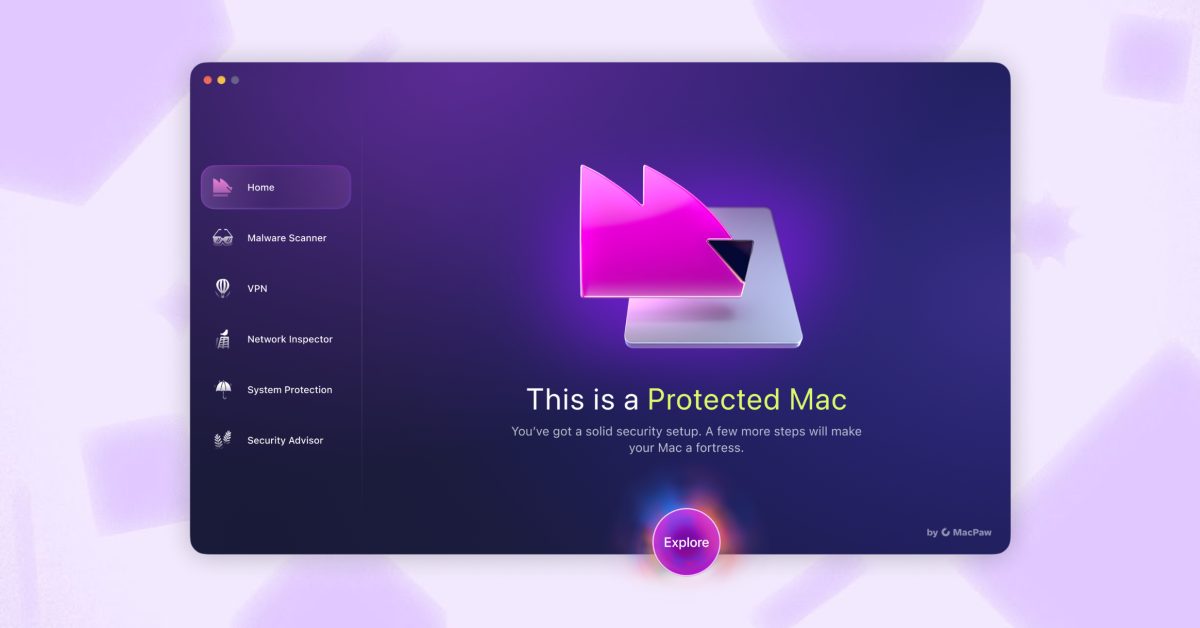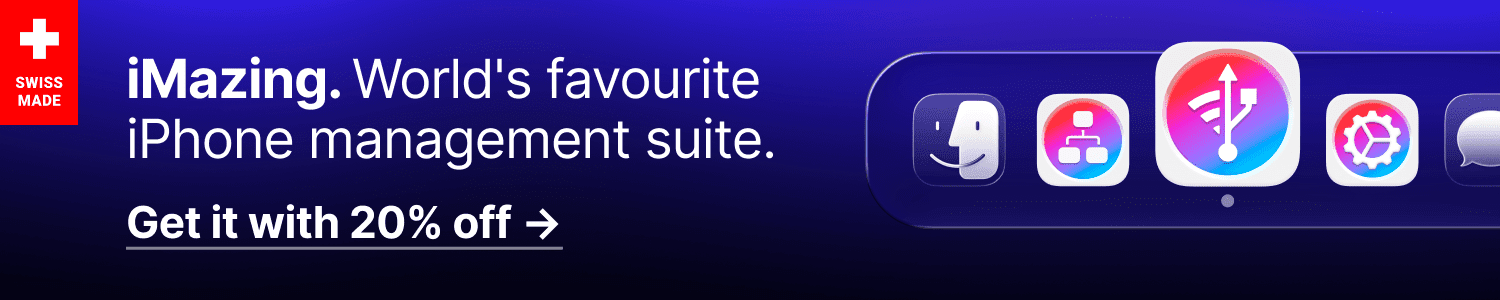After teasing its release earlier this month, MacPaw, the macOS software company behind many beloved apps such as CleanMyMac and Setapp, has officially launched Moonlock today. It’s an all-new standalone cybersecurity application built to give you real-time protection, visibility into your Mac’s security posture, and provide clear steps to improve it, without overcomplicating things. The look, feel, and even sound design are exactly what you’d expect from MacPaw.
Moonlock is built on the same engine that has powered CleanMyMac’s security features since 2023, and is backed by MacPaw’s own in-house research lab, which actively tracks Mac-specific malware, stealer families, AMOS variants, and other baddies.
This engine, validated independently by AV-TEST and notarized by Apple, is now being spun out into its own dedicated product, no longer limited by a maintenance-focused framework. My favorite thing about the new Moonlock app is that its made not only to detect and stop threats but to make cybersecurity approachable with a friendly neon look, unique sound design cues when performing tasks, and personalized insights intended to help users build lasting cybersecurity habits rather than merely reacting to alerts.
The now standalone app enters the market at a critical moment for macOS users, where threats are expanding faster than Apple’s native tools are evolving.
Some of the latest data shows that 66% of Mac users faced a cyber threat last year, while MacPaw’s own malware detections rose by 20% in 2024 compared to 2023. Why is this? Mac adoption is surging. Shipments outpaced global PC growth by nearly double during the last quarter alone, largely driven by increased enterprise adoption and the popularity of new models. Conversely, this is creating an expanding attack surface, making the macOS platform increasingly lucrative for cybercriminals to carry out attacks.
We’re in the midst of a significant shift—one not lost on MacPaw, with over 30 million users worldwide.
Key Moonlock features
Alright, let’s get into the exciting part: what Moonlock does. The application is divided into six main tabs:
Home
Home is basically your security control center. It’s the first thing you see when you open the application and shows your protection level (“Weakened Mac” in my case), a list of hardening recommendations, feature monitors (including Detection History), and a visual representation of your Mac’s security status.
This is likely where you will spend most of your time when checking in on a day-to-day basis. I’ll refer to it more as I continue with the features.
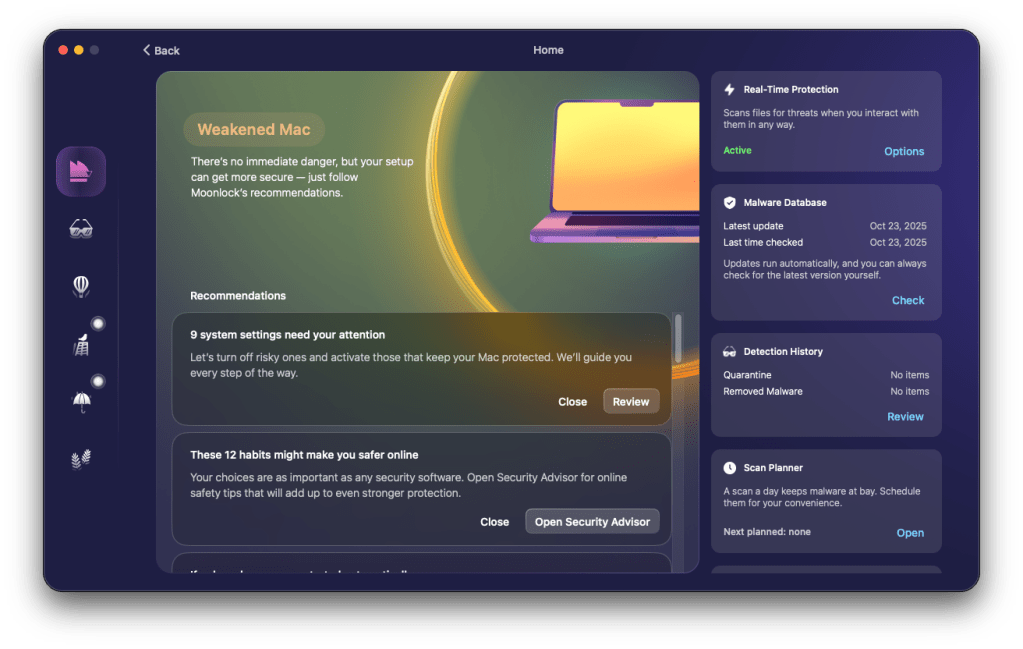
Malware Scanner
Moonlock’s scanners work in two flavors: passive and active. Its passive scanner runs constantly in the background and doesn’t stop even when you close the app. It scans every file you interact with and reacts immediately if it detects malware or even a phishing attempt. Any detected threats are immediately halted and quarantined, which can be reviewed in the Detection History sidebox section of Home.
For deeper checks, Moonlock includes three types of scans within the second tab, Malware Scanner:
- Quick: This is a rapid, surface-level scan of the most vulnerable areas of your system. It’s ideal for regular checkups or when you’re short on time.
- Balenced (default): A balance between speed and depth. It hits more locations than a Quick scan (including additional directories) and uses more advanced detection rules. It gives you a strong sweep of likely threat areas.
- Deep: The most comprehensive. Deep scan perform an exhaustive examination of every file and folder on the system. It’s best used when you need maximum security assurance or after suspecting malware activity.
You can run these manually or schedule them with the Scan Planner feature. The scheduler lets you choose a time when you are not using your Mac, so scans do not interrupt your work. All scanning is powered by what MacPaw calls the Moonlock Engine, a proprietary technology that the company says has been validated by the independent testing lab AV-TEST and notarized by Apple.
The Scan Planner feature is a standout here. During my testing, I found that being able to schedule deep scans for times when I’m not using my Mac to be a godsend. I suspect others will too.
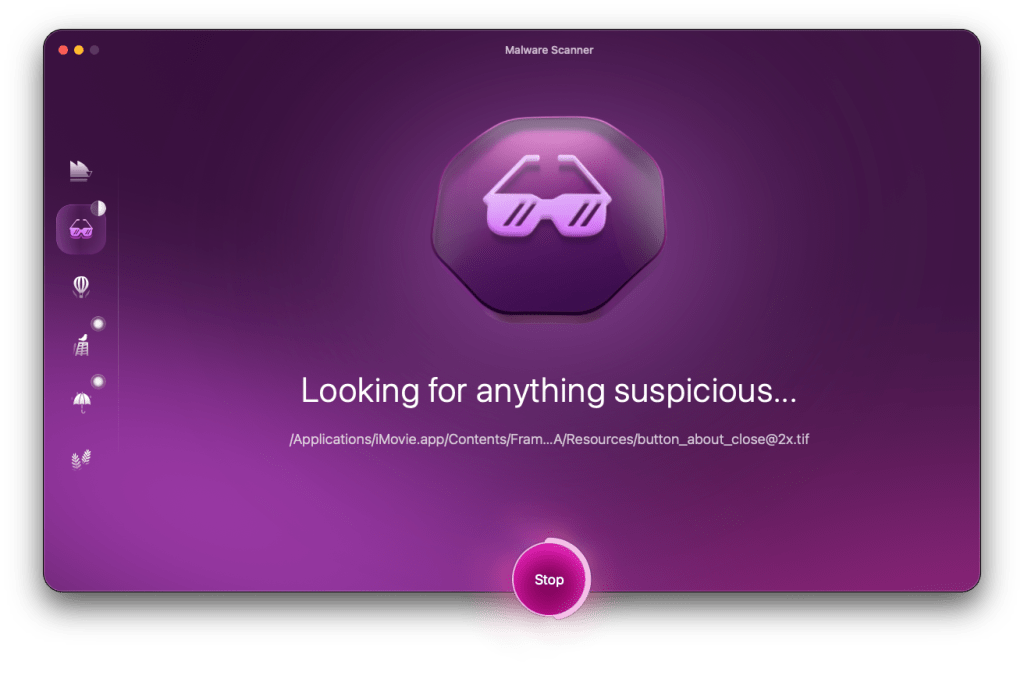
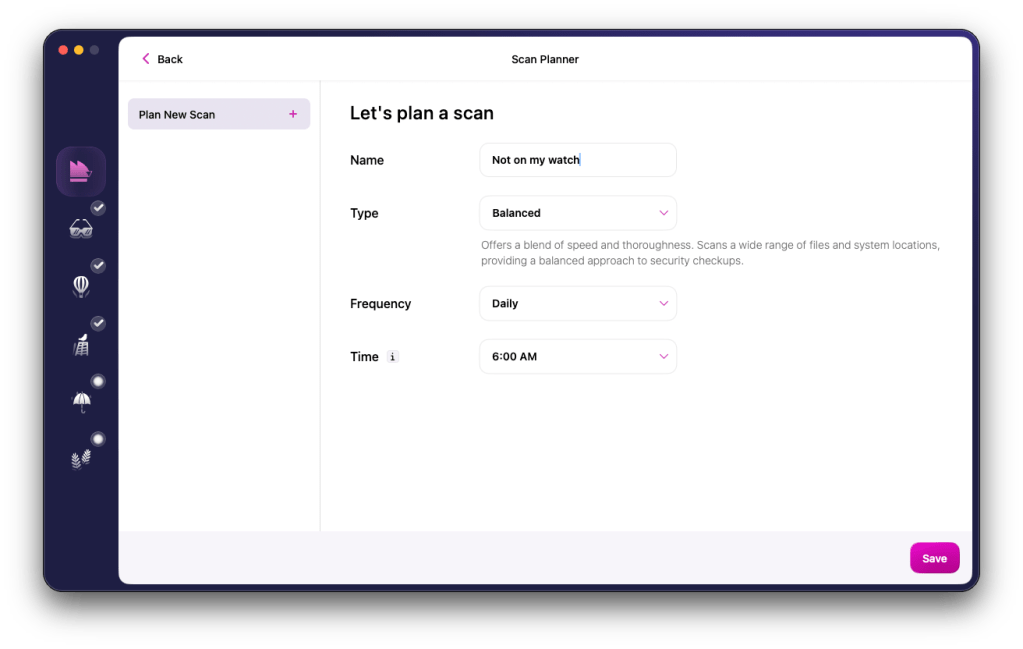
VPN
Continuing down the list, the new Moonlock app also gets its own built-in VPN to protect internet traffic. As with the company’s separate ClearVPN app, MacPaw says it does not log or track any user data. This is a common privacy concern as logs could be subpoenaed by law enforcement, breached by attackers, or sold to third parties, defeating the purpose of using a VPN in the first place.
As a little bonus, Moonlock’s VPN includes a Kill Switch. If the connection drops, it cuts off your internet instantly until it’s reestablished and secure again. It’s dramatic in the best way, and I love it.
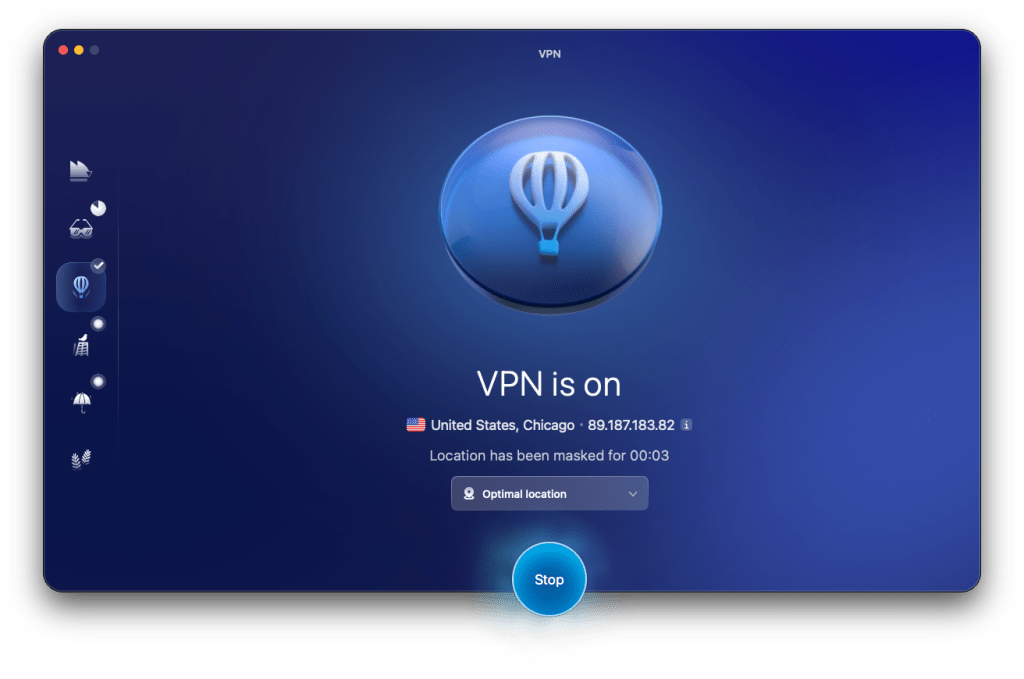
Network Inspector
Below VPN, lives Network Inspector, a feature I’ve actually never seen integrated into a user-facing app. It gives you control over where your Mac is allowed to connect. You can block specific countries known to be sources of malicious activity. I selected approximately nine countries in my testing (China, Russia, and the usual suspects), but the list is exhaustive. Heck, you can even block connections to the United States.
When an app or website tries to connect to a blocked location, Moonlock stops it immediately. It works like a geo-firewall at the system level.
I really like how it’s based on real threat clustering, but it’s a blunt tool that can block legit services alongside threats and can be circumvented by proxies. Useful, with caution.
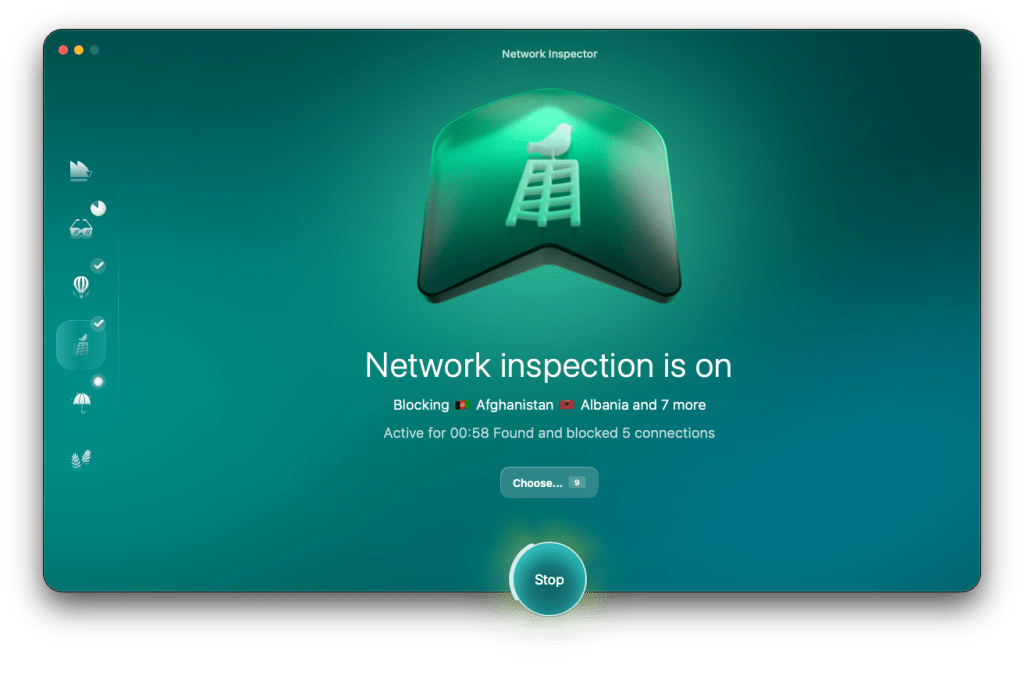
System Protection
System Protection will be eye-opening for many people.
It’s the second tab from the bottom and works by performing a custom macOS Settings audit specific to the user. After granting Moonlock system access, System Protection scans the Mac’s security settings (including FileVault, firewall controls, privacy permissions, sharing settings, and encryption) and provides actually useful step-by-step instructions to address any gaps. Now, I say “actually useful” because we all see the generic security tips online on how to “Better secure your Mac,” which then proceed to tell us to use a strong admin password and some sponsored VPN service. This is not that…
Here are some it provided me:
For example, changing my Mac account to a standard user from an administrator to limit what malware can do if I make an oopsy.
It also recommended I use secure keyboard entry in Terminal to prevent other apps from eavesdropping on what I type, which could include passwords or commands with elevated privileges.
Another said leaving AirPlay on unnecessarily exposes a wireless entry point that attackers could exploit to access your system or network.
All solid, actionable tips.
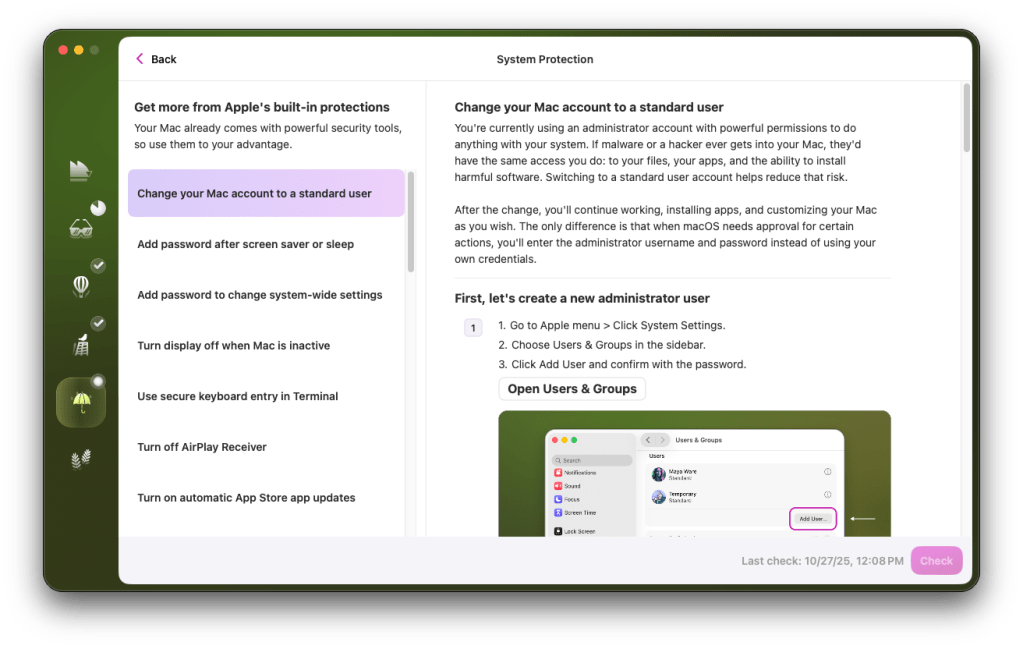
Security Adivsor
Lastly, Security Advisor is the Moonlock app’s general educational center geared toward those with little to no security prowess. It provides safety tips and practical habits that help prevent falling victim to cyberattacks. These are presented as simple (maybe even fun) micro-actions with “Deal” buttons that let you commit to them directly in the app. Examples include improving password strength, checking links before clicking, and managing risky permissions.
While it’s a 101 course that goes back to the basics, it does a nice job at making security feel manageable for the masses.
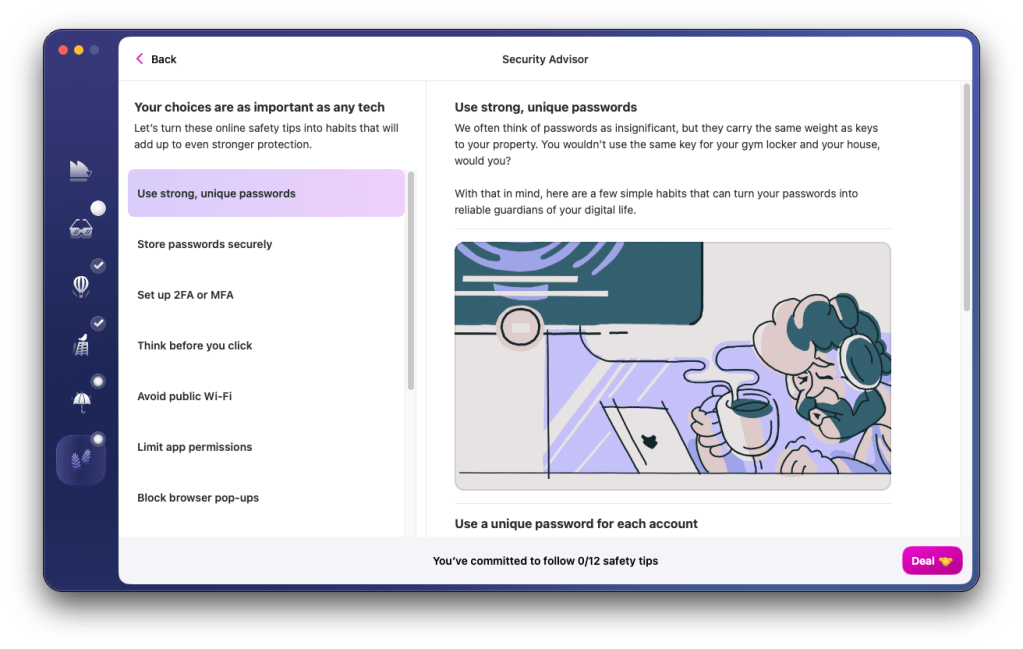
Price and availability
Moonlock is available now for Mac only with multiple pricing options, including $54 per year (with a 7-day free trial) or $13.50 per month if you prefer a monthly plan. Plans for multiple Macs are also available, and Moonlock is included with MacPaw’s Setapp subscription.
It requires macOS 13.0 or later and 515 MB of disk space.
I’m interested to hear your thoughts on the Moonlock app. Drop a comment below.
Follow Arin: Twitter/X, LinkedIn, Threads
FTC: We use income earning auto affiliate links. More.
First Appeared on
Source link