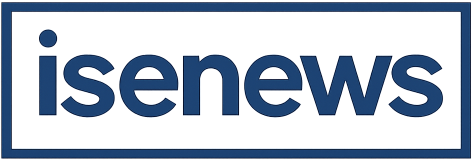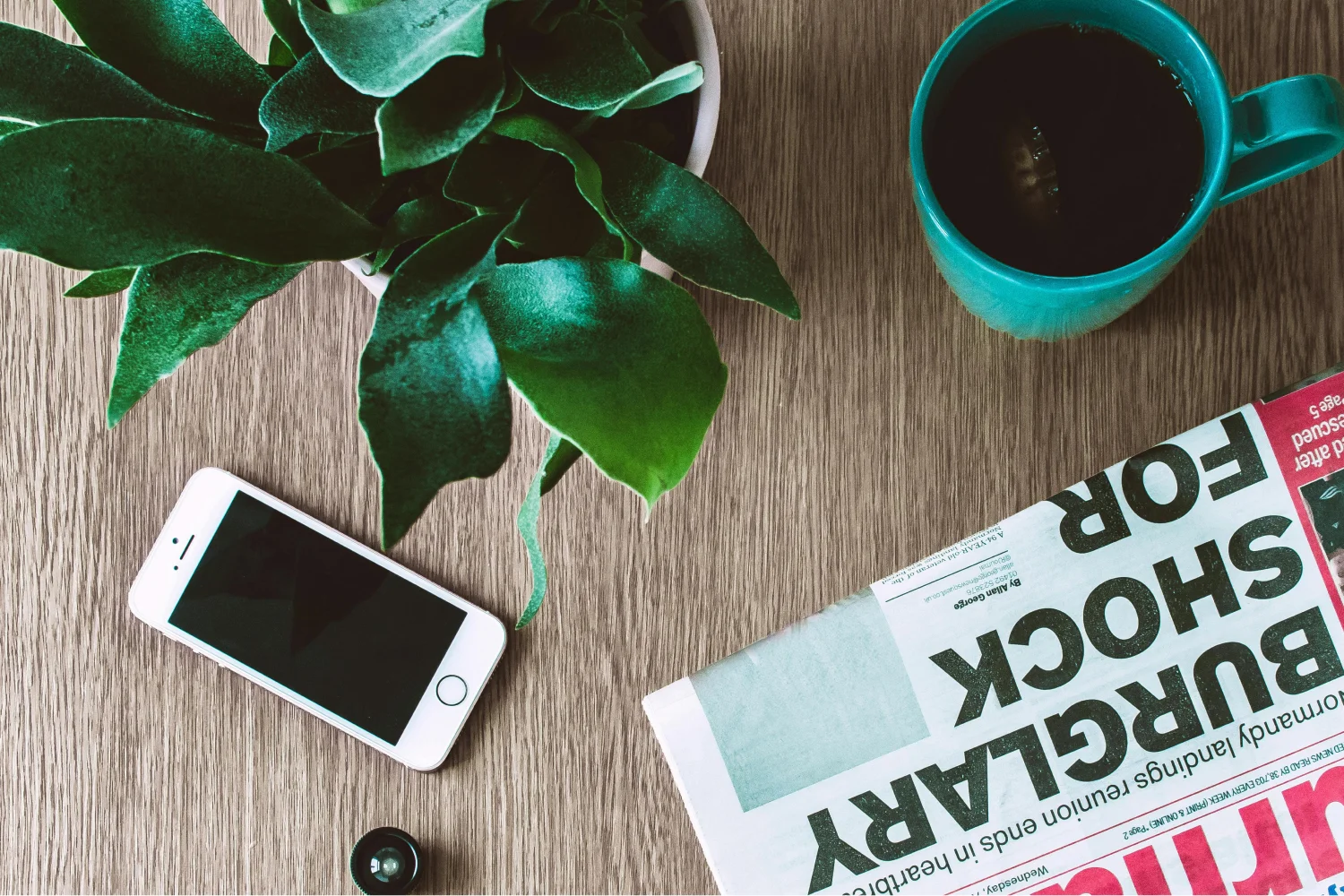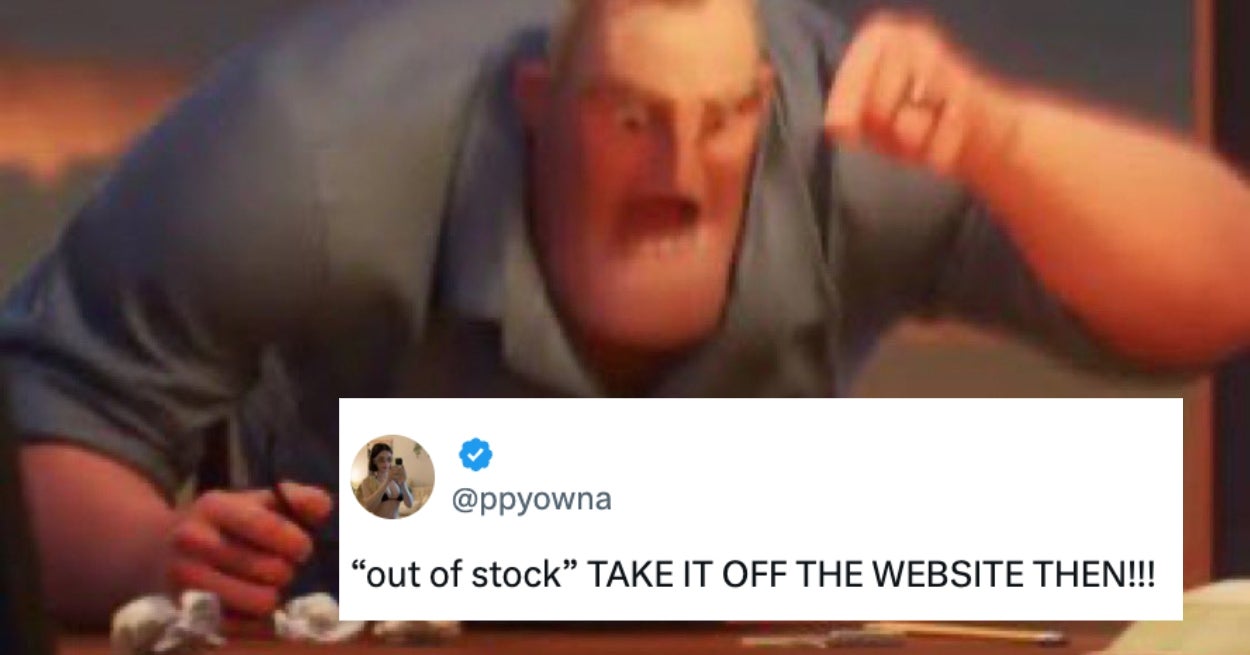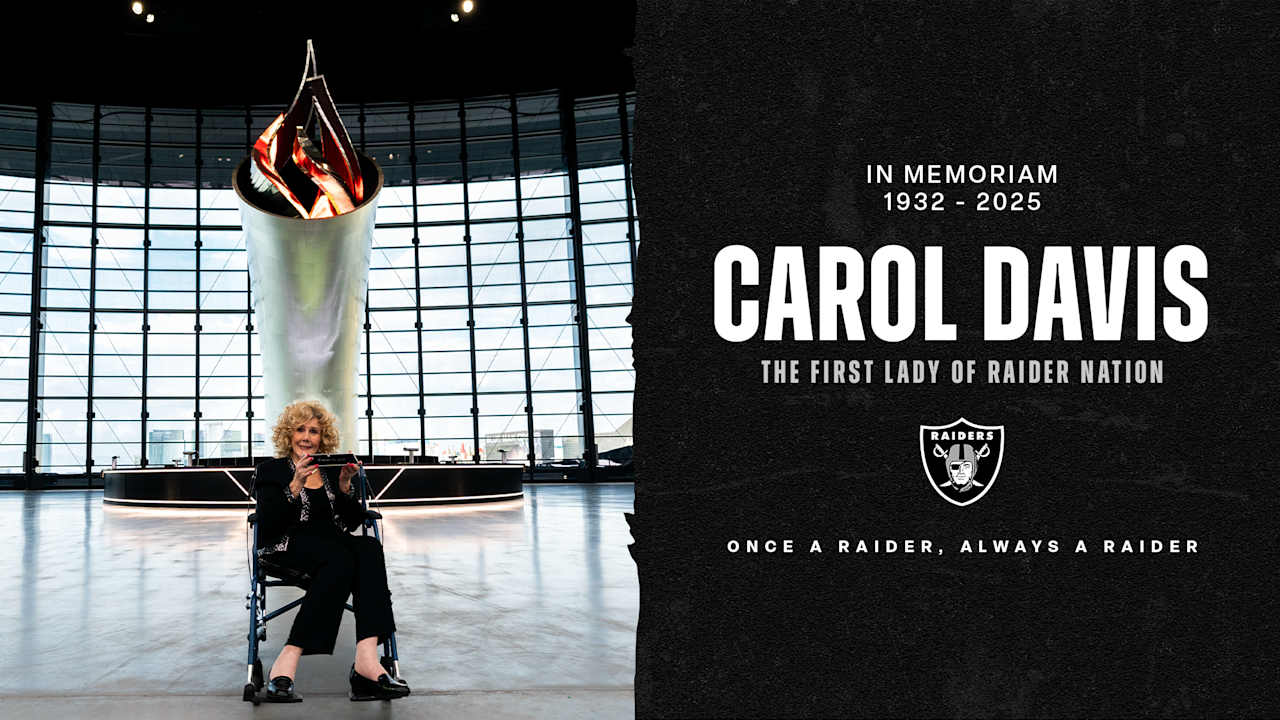Most people don’t realize their smart TV is equipped with microphones that may be listening even when you’re not using voice commands. These hidden mics enable convenient features like voice search and virtual assistants, but they also create potential privacy concerns that many viewers aren’t aware of.
Fortunately, disabling these listening devices is usually straightforward once you know where to look. Depending on your TV model, you’ll either find a physical switch on the device itself or need to navigate through settings menus to disable voice features.
1. Check for a microphone switch first
(Image: © Tom’s Guide)
The easiest and most effective way to disable your TV’s microphone is with a physical switch, which many manufacturers include (but rarely point out to consumers).
Examine the bottom edge or sides of your TV carefully, looking for a small sliding switch. Some models may use a clear indicator such as “Built-in MIC”. On Samsung models, this switch is often located on the bottom edge toward the right side when facing the screen.
Once you locate the switch, simply slide it to the “off” position. Your TV will likely display a notification confirming that the microphone has been disabled. This hardware solution ensures the microphone truly cannot function while switched off.
2. Disable the microphone through settings

(Image: © Tom’s Guide)
If your TV doesn’t have a physical switch, you’ll need to navigate through the settings menu to disable voice features. While the exact path varies by manufacturer, the process follows a similar pattern across most brands.
Start by pressing the Home or Settings button on your remote control. Look for main categories like “System,” “General,” or “Privacy” — these typically contain voice-related options. Within these sections, look for terms like “Voice Recognition,” “Microphone,” or “Voice Assistant.”
Samsung TVs, for example, place these settings under General and Voice, while Sony models require you to look in Privacy, and Google Assistant. Some LG TVs hide microphone controls in the User Agreements section, which isn’t immediately obvious.
Be thorough in your search, as voice settings are sometimes split between different menu sections. Once found, simply toggle off any options related to voice recognition or microphone access to prevent your TV from listening.
3. Save your privacy while keeping convenience

(Image: © Shutterstock)
Disabling your TV’s microphone doesn’t mean giving up all smart features. Your remote control likely has its own microphone button that works only when pressed, giving you voice control without constant listening.
Consider when you actually use voice commands. If you rarely speak to your TV, keeping the microphone disabled makes sense. If you use voice features frequently, you might prefer turning the microphone on only when needed through the settings menu rather than leaving it active all the time.
Remember that even with the TV microphone disabled, other devices may still have active microphones. For complete privacy, you’ll want to check those devices as well.
Why TV manufacturers include microphones
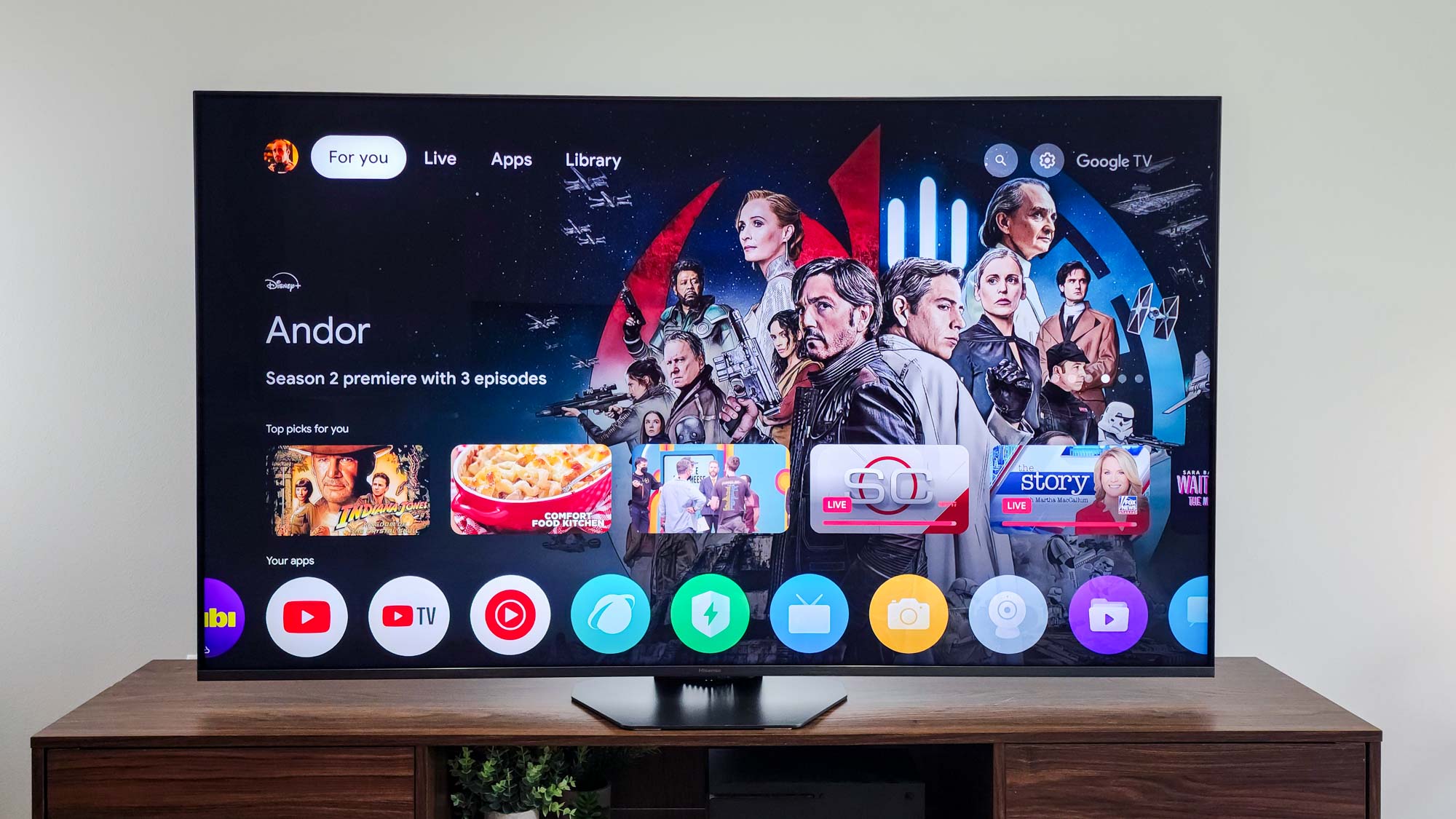
(Image: © Tom’s Guide)
Television makers include microphones to enable convenient voice control and compete with other smart devices. Features like asking “what’s the weather like today?” or “find action movies” can be genuinely useful, but they require a microphone to function.
What manufacturers don’t advertise is that these same microphones can potentially collect data about your viewing habits, conversations, and home life. Some TV privacy policies explicitly state they may capture and transmit voice data to third parties for analysis.
By taking control of when your TV can listen, you maintain the benefits of a smart television while reducing unnecessary data collection.
Follow Tom’s Guide on Google News and add us as a preferred source to get our up-to-date news, analysis, and reviews in your feeds. Make sure to click the Follow button!
More from Tom’s Guide
First Appeared on
Source link