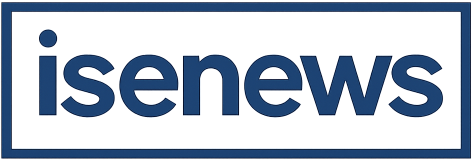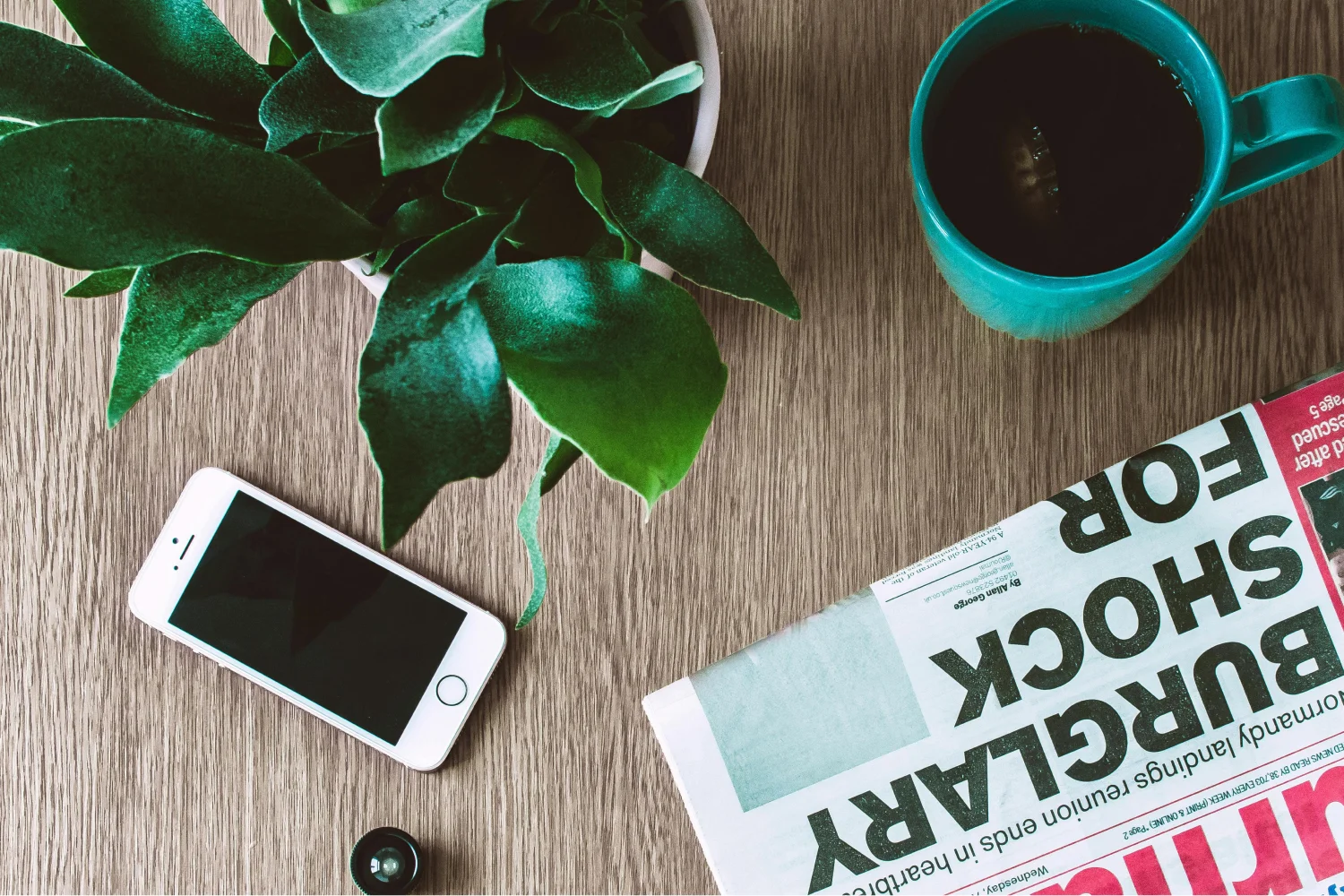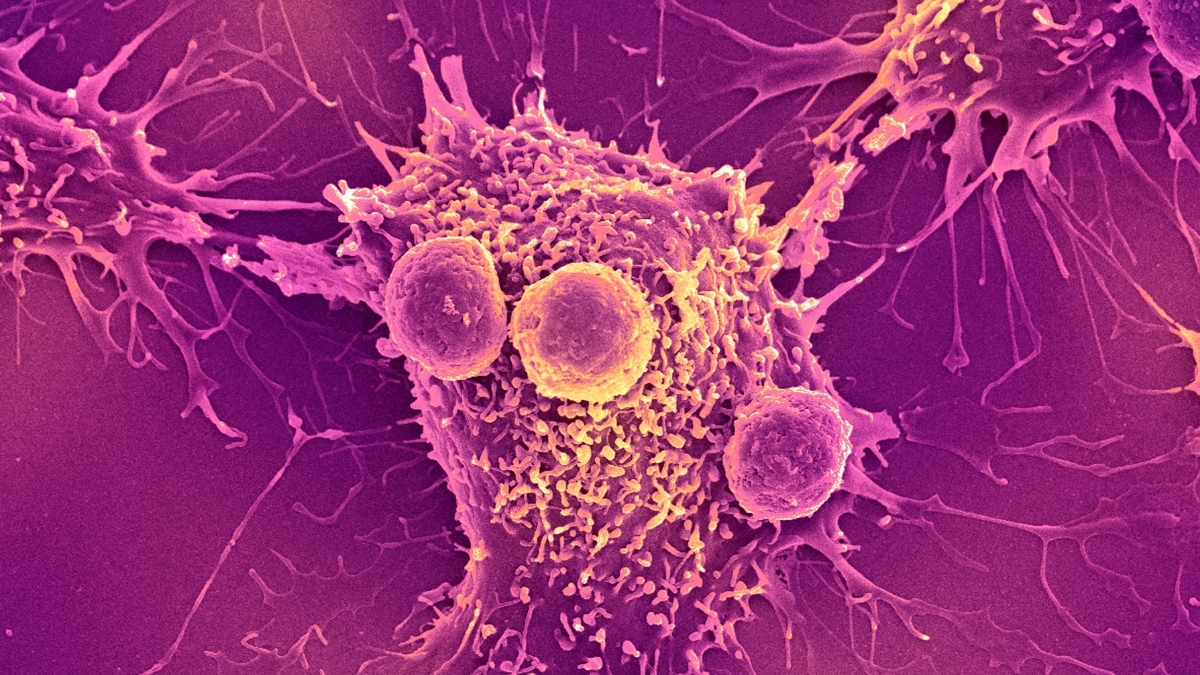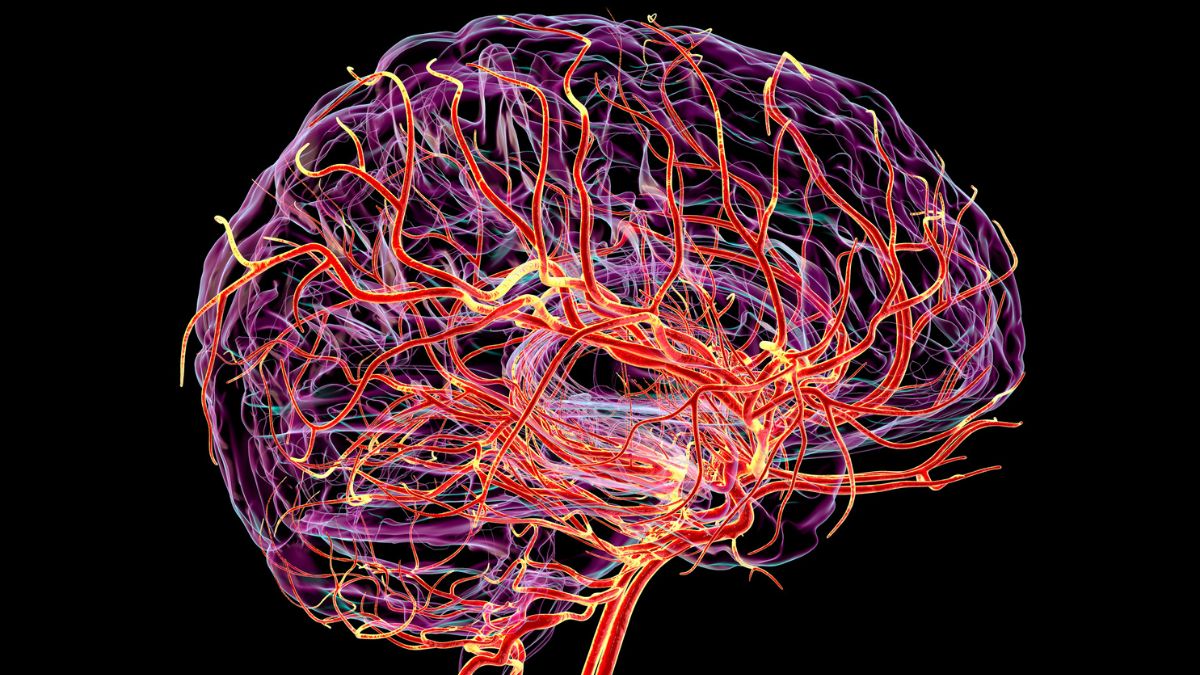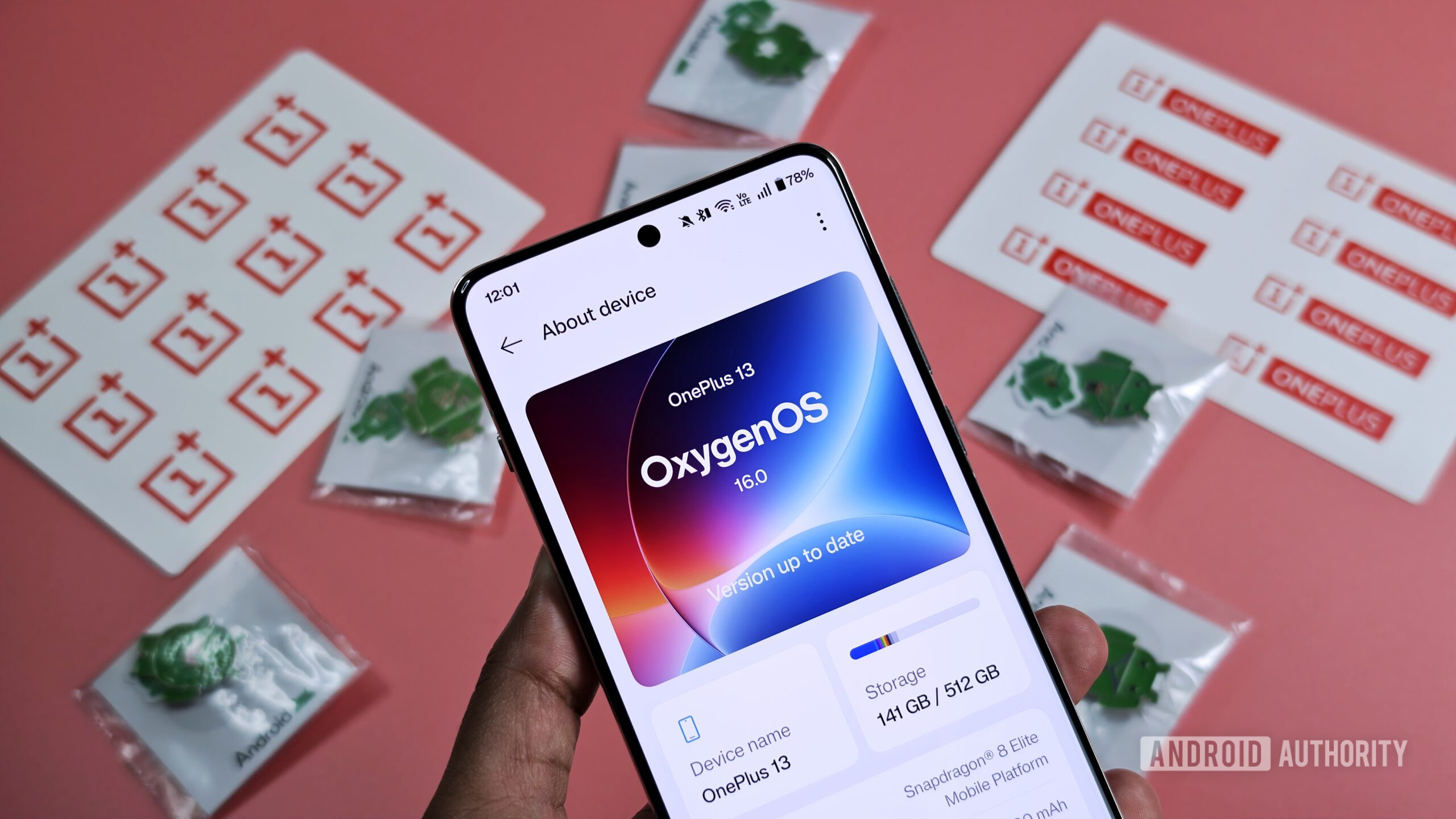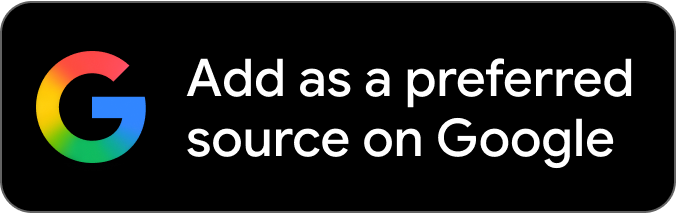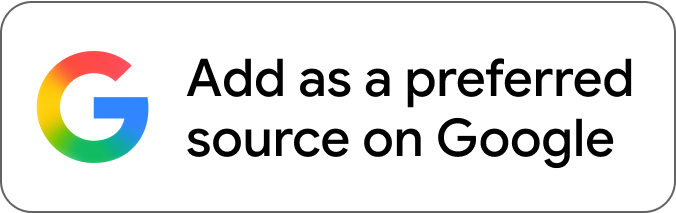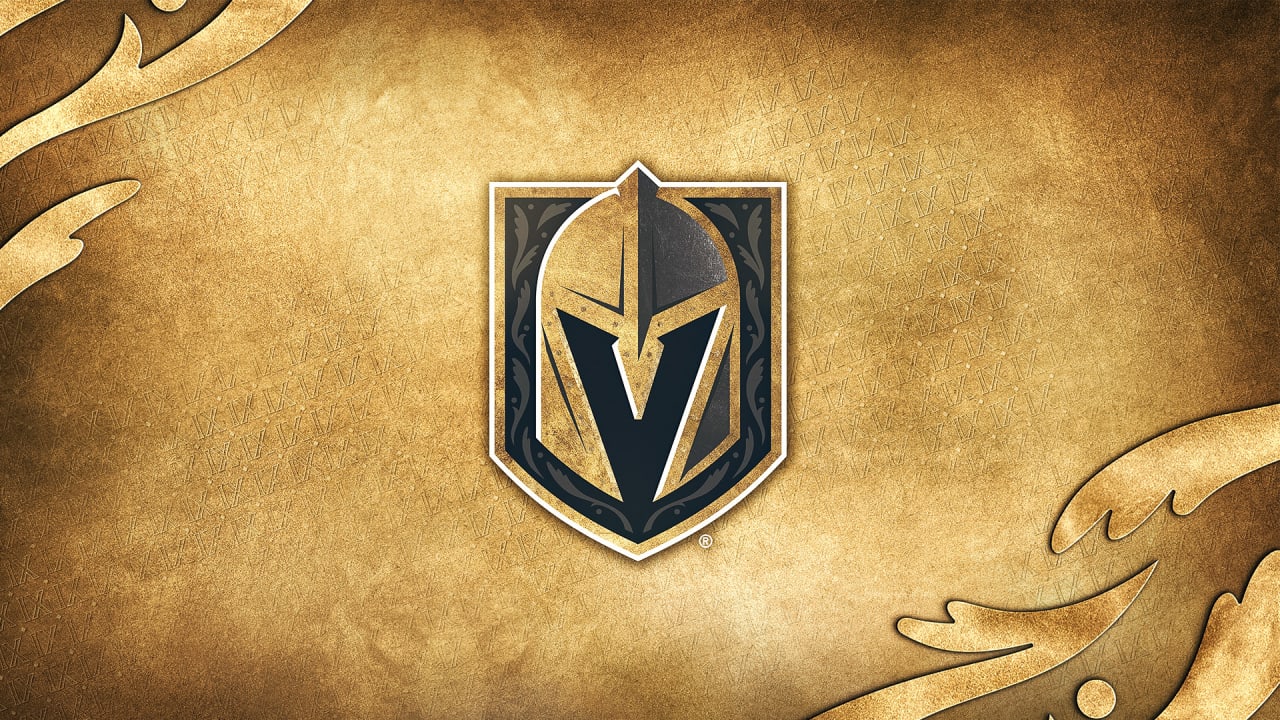Mishaal Rahman / Android Authority
When Google released Android 16 this past June, many users were disappointed by its lack of new features. Fortunately, the open nature of Android allows OEMs like OnePlus to add their own changes on top of Google’s releases. That’s exactly what OnePlus has done with its latest OxygenOS 16 update. It not only brings many of Android 16’s key features to OnePlus phones but also adds a host of additional features to improve your productivity, touch up your photos, make your phone feel faster, and more. Here’s everything new in OxygenOS 16!
Do you like what OnePlus has done with OxygenOS 16?
83 votes
A new look and feel for OnePlus phones in OxygenOS 16
The biggest change in OxygenOS 16 is the new design. While not as extensive as Google’s Material 3 Expressive overhaul in Android 16, OxygenOS 16 is still a significant refresh. OnePlus divided the design changes into two categories: “Breathe With You” for visual refinements and “Thrive with Free Expression” for new customization options.
Visually, OxygenOS 16 has a more “airy” vibe, as OnePlus describes it, though it shares a similar visual foundation with OxygenOS 15. The new version employs Gaussian blur in more places, giving buttons a Liquid Glass-like appearance. This is most evident in the home screen search bar, the home screen editor, and the recents screen.
A more customizable Quick Settings panel
OxygenOS 16 introduces subtle changes to the notifications and Quick Settings panels. Notification icons are now larger, and OnePlus has enlarged the clock as well.
In the Quick Settings panel, the clock now sits above the date, while the buttons to edit the panel and open the settings menu have moved from the bottom to the top right corner. More importantly, the Quick Settings panel is now more customizable. OnePlus divided the panel into two sections: a top section for larger, 2×1 Quick Setting tiles and a bottom section for smaller 1×1 tiles. The preset media control and brightness/volume slider tiles are still there, but you can now remove them entirely or simply rearrange them within the top section.
Previously, only the Wi-Fi and Bluetooth tiles were enlarged, but OxygenOS 16 allows you to expand any tile. Some tiles, like the flashlight, behave differently depending on whether you tap the icon or the text, but most perform the same action regardless. Unfortunately, the top section is only four rows tall and doesn’t scroll like the bottom section, limiting how many tiles you can expand.
If you don’t rearrange or remove any tiles, the Quick Settings panel in OxygenOS 16 will look very similar to the one in OxygenOS 15. By default, the colors follow the system theme, but you can go into the settings and have the tile color use the multi-color theme for a more vibrant look.
Auto-themed icons
Speaking of colors, OxygenOS 16 introduces a major change to icon theming: you can now theme all app icons. While Google is introducing a similar feature in Android 16 QPR2, OnePlus decided not to wait. The company even took things a step further by applying themed icons system-wide, so they appear not only on the home screen but also in the app drawer, recents screen, and Settings.
It’s unclear if OnePlus is using the same icon theming algorithm as Google, but its version shares the same fundamental flaw. Icons that are forcefully themed may appear darker or lighter than those that natively support theming, so your home screen won’t be perfectly uniform. Still, the auto-themed icons are much less jarring than their non-themed counterparts and do a decent job of making your home screen look cohesive.
A more organized home screen
OxygenOS 16 also brings welcome quality-of-life improvements to the home screen launcher. You can now scale icon and folder sizes directly; a new handle on the bottom right corner lets you drag to expand or shrink them. The app drawer has been revamped with a search bar at the bottom and a new “Categories” tab that automatically groups apps. OnePlus has also added new widget options for the Shelf and provided more flexibility in layout and widget placement.
For example, you can now change the default home screen layout from 4×6 to 5×6 or even 5×7. You can also “optimize” the appearance of widgets to make their sizes more uniform.
A refined lock screen with more depth
Last year, OnePlus introduced Flux Themes, a set of beautiful themes that transition seamlessly between the always-on display, lock screen, and home screen. With OxygenOS 16, OnePlus is introducing Flux Themes 2.0, which adds significant improvements to the lock screen customization engine. The new themes have much more depth, allowing the clock and word art to subtly hide behind the wallpaper’s subject.
The clock’s position is also more dynamic; its placement now depends on the specific Flux Theme rather than being fixed. Furthermore, the word art is more customizable, allowing you to create your own custom text effects instead of selecting from presets.
Beyond Flux Themes 2.0, OxygenOS 16 also supports a wider variety of lock screen options. You can now, for example, set a motion photo or a video as your wallpaper. For more glanceable information, you can choose from a variety of mini-widgets. While not as comprehensive as the lock screen widget feature in Android 16 QPR2, it’s still a welcome improvement over OxygenOS 15.
More useful Live Alerts (OnePlus’s version of Live Activities)
When Apple introduced Live Activities to iOS, Android OEMs rushed to implement their own versions. OnePlus calls its implementation Live Alerts, which, like Apple’s feature, shows you important information in a pill around the hole-punch cutout. The problem with early versions of Live Alerts — and this applies to most OEM implementations — was their limited utility, as they only worked with a handful of the manufacturer’s own apps.
In OxygenOS 16, however, Live Alerts now work with any third-party app that uses Android’s new Live Updates API. This API is a key feature of Android 16 and is essentially the standardized version of Live Activities for the entire platform. While there aren’t many third-party apps that support Live Updates yet, that number will surely grow as more users update to Android 16, giving developers more incentive to adopt the feature.
Currently, it seems third-party app notifications are not shown as Live Alerts by default. You have to manually enable the “Show Live Updates on Live Alerts” toggle in Settings for each app that supports it. This is a bit annoying, and hopefully, OnePlus will change it so any notification using the Live Updates API is automatically upgraded to a Live Alert. After all, this is what OxygenOS 16 already does with media playback, automatically turning any media player notification into a Live Alert in the status bar.
Faster, more fluid animations
In recent years, OEMs, particularly from China, have focused heavily on improving the fluidity of app launches. This follows a social media trend where users test fluidity by rapidly opening and closing apps. Since Android, by default, processes animations sequentially, it struggles to switch quickly between the app opening and closing animations. This can make the experience feel slow and clunky, and while the issue is only apparent in niche circumstances, OnePlus decided to address it.
Starting with last year’s OxygenOS 15 release, OnePlus introduced its Parallel Processing algorithm for home screen animations. This new system processes app opening and closing animations in parallel, allowing for seamless transitions between them and resulting in a faster, more fluid experience.
OxygenOS 16 extends this algorithm to more places with Parallel Processing 2.0. The new version now applies to transitions from the App Drawer and the Shelf, as well as animations triggered by the 3-button navigation bar. The update also introduces “Flow Motion,” a new framework where content opens and closes fluidly from the point you tap on the screen. This framework is applied throughout the OS, including in the Notes app, the Photos app, Quick Settings, and the always-on display (AOD).
Improved productivity with new cross-device and AI features
The OxygenOS 16 update places a major focus on improving your productivity. The new version introduces a host of features across the OS that make it easier to share files between devices, organize your data, create content, and much more. While many of these new productivity features are baked into stock OxygenOS apps and require you to use the OnePlus ecosystem, others are designed to improve your day-to-day experience with non-OnePlus products. The goal is to make your OnePlus phone or tablet feel like a more integrated part of your life, no matter what other devices you’re using.
New Cross-Device Connectivity features
OxygenOS 16 consolidates its cross-device capabilities into a new top-level menu called “Cross-Device Connectivity.” This page houses every feature that lets you control or sync content between your OnePlus phone and other devices like a OnePlus tablet, a Windows or macOS PC, a TV, or an Android Auto vehicle.
If you have a OnePlus tablet, for example, you can cast your phone’s screen, share its internet connection, and sync files, notifications, and your clipboard. Installing the O+ Connect app brings many of these same features to Windows and macOS.
Beyond organizing existing cross-device features, OxygenOS 16 also introduces new ones, including integrations with the Apple Watch. You can, for example, use your Apple Watch to control your OnePlus phone’s camera or even locate it. You can also wirelessly share health data from your watch to your phone by installing the OHealth Connect app on your Apple Watch. While this integration doesn’t match what Apple offers between its own devices, it might be enough to convince some Apple Watch owners to keep or switch to a OnePlus phone.
A powered up Mind Space using Google Gemini
First introduced with the OnePlus 13s earlier this year, Mind Space is a digital locker for organizing notes, articles, screenshots, and other content. It uses AI to automatically add summaries, keywords, and tags to your saved items, similar to the Pixel Screenshots app on Google phones or Essential Space on Nothing devices. However, its initial version had a major limitation: content could only be accessed from within the Mind Space app itself.
OxygenOS 16 rectifies this by deeply integrating Mind Space with Google Gemini. You can now prompt Gemini to reference information stored there, allowing the chatbot to provide context-aware answers to your questions. For example, you could ask Gemini to help you plan a trip using travel details you’ve saved in Mind Space. This integration wasn’t live on my device, so I haven’t been able to personally test it yet.
OnePlus says Mind Space is also more intelligent in OxygenOS 16. The app can now automatically organize your saved items into relevant collections. It also adds support for voice memos up to 60 seconds long, which can be created by long-pressing the Plus Key on compatible OnePlus devices. And finally, you can now add content to Mind Space right after taking a screenshot — just tap the “Plus to Mind Space” button below the screenshot preview.
OnePlus expands its AI Toolkit
OnePlus has leveled up its suite of AI services in OxygenOS 16, expanding the capabilities of its stock Notes, Photos, and Recorder apps. While most of the new features are genuinely useful additions that have become staples in other popular apps, there are some you should probably avoid, and not because they’re run on the cloud rather than on device.
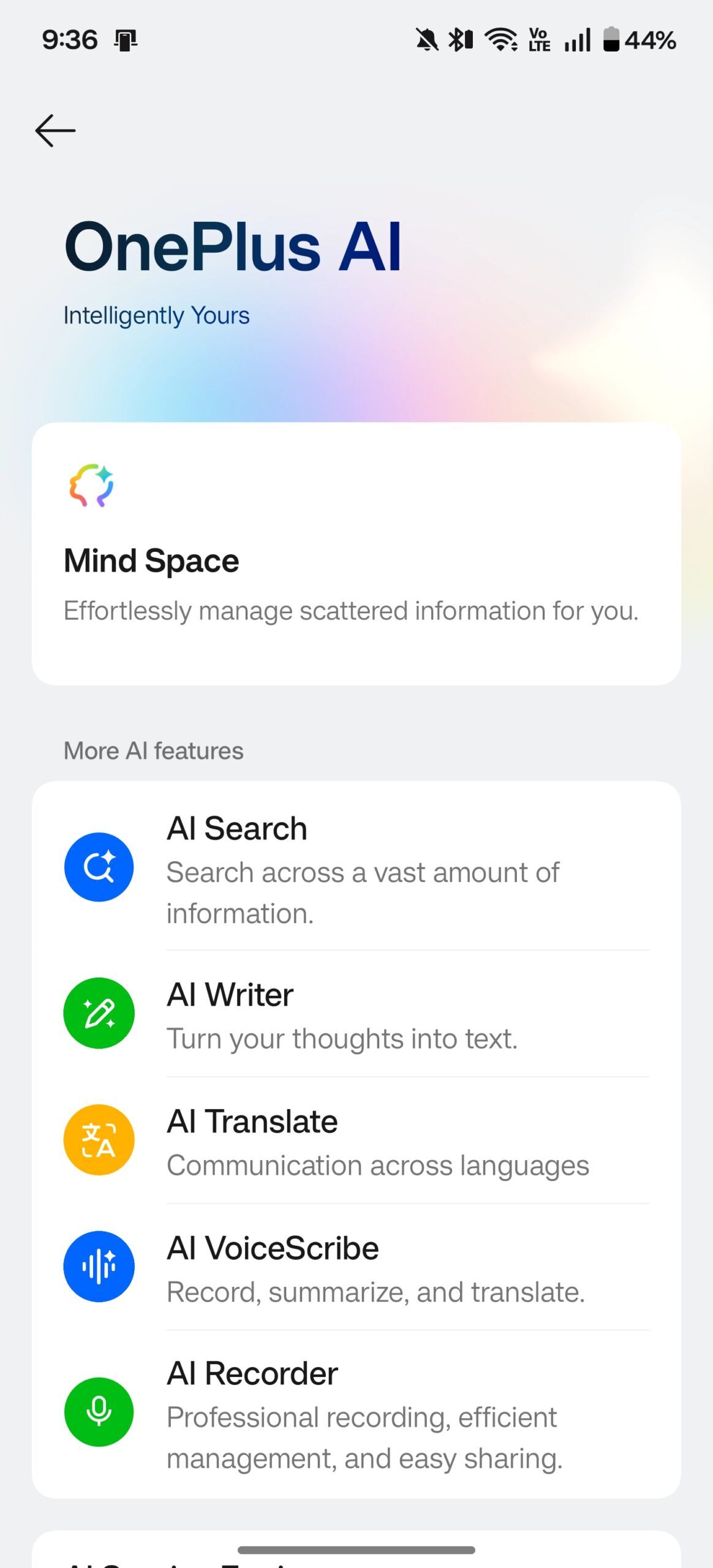
Mishaal Rahman / Android Authority
OnePlus says it has a secure cloud infrastructure called the “Private Computing Cloud” for processing advanced AI features. The company claims it cannot access the data processed in the cloud and that all communication between your device and the cloud is safeguarded by its Trusted Execution Environment (TEE).
At this point in time, the company believes that most AI features are better handled in the cloud rather than on device. That’s why many OnePlus AI features require a network connection to work, and that’s true for the new AI features in OxygenOS 16. The new AI features fall into three broad categories: AI Productivity, AI Creativity, and AI PlayLab.
AI Productivity
The upgraded AI Writer toolkit in OxygenOS 16 can now generate mind maps, charts, and social media captions, in addition to providing general writing assistance. Using AI to create mind maps or charts from your rough notes can be a genuinely useful way to stay organized. I can’t see the social media caption creator being good for anything but generating slop, though, so I’d recommend avoiding it. Fortunately, you can turn it off under Settings > AI > AI Writer.
A more useful addition is the improved document handling within the camera app. OxygenOS 16 can scan documents and presentation decks into PDFs or photos, automatically compensating for rough angles. If you aren’t a fan of the output, you can adjust the document with various post-processing tools, including Straighten, Rotate, Mono, Unblur, and an AI Enhance tool. Personally, I would just use Google Drive’s document scanner, which is incredibly good and fast at what it does.
Finally, the Recorder app in OxygenOS 16 can now transcribe audio in real-time and generate AI summaries of recorded content. It can also reduce ambient noise in recordings and create shareable links for your files.
AI Creativity & PlayLab
The other new AI features are mainly designed to enhance your photos. The new AI Portrait Glow feature uses AI to brighten photos, supplementing the light source to highlight the subject.
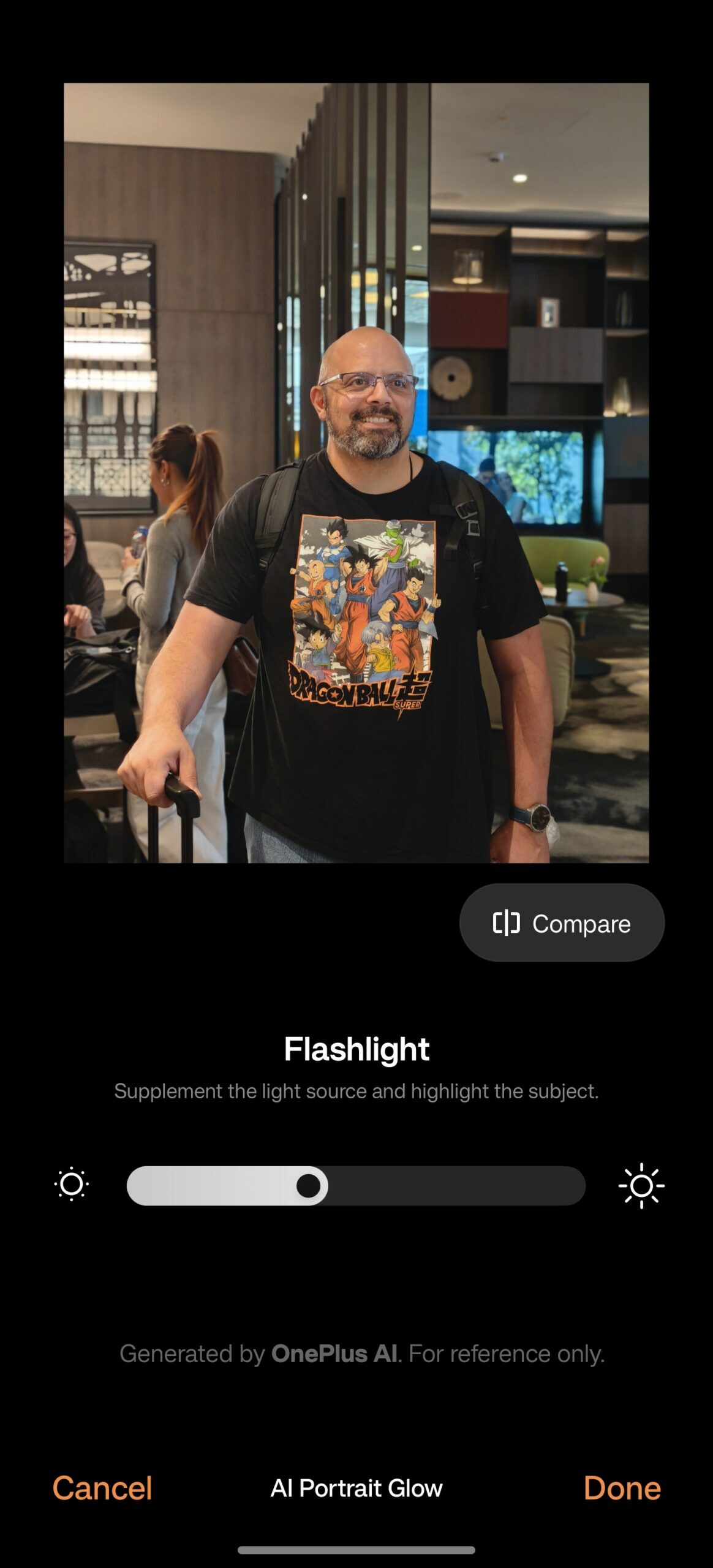
Mishaal Rahman / Android Authority
Meanwhile, a couple of experimental features are available in the “AI PlayLab.” Party Up lets you add motion effects to still photographs, while YumSee uses AI to generate photos of dishes listed on a restaurant menu.
Improved AI Search
The one exception to OnePlus’s cloud-based AI approach is AI Search. The feature, which debuted in OxygenOS 15, allows you to search through your phone using natural language. In OxygenOS 15, you could only access AI Search through the “Global Search” bar on the home screen or in the app drawer. In OxygenOS 16, you can now perform an AI Search in Settings, making it easier to find relevant settings and toggle.
A more optimized experience for tablets
OnePlus has made several tablet-specific optimizations in OxygenOS 16 to take advantage of the large screens on its Pad series. The revamped home screen now shows more app icons and features a larger dock that can hold up to 18 apps. The supercharged Open Canvas system can now handle up to five apps simultaneously — three in split-view and two in floating windows.
The Photos app has also been enhanced with more robust video editing tools and support for Live Photos conversion. Finally, there are new cross-device features for Windows PC users, allowing you to use your tablet as a virtual trackpad, drag and drop files between devices, and more.
I don’t have the OnePlus Pad 3, so I was unable to test these new tablet features. However, we’ll be sure to give them a try and report back on their performance.
OxygenOS 16 – Built on Android 16’s foundation
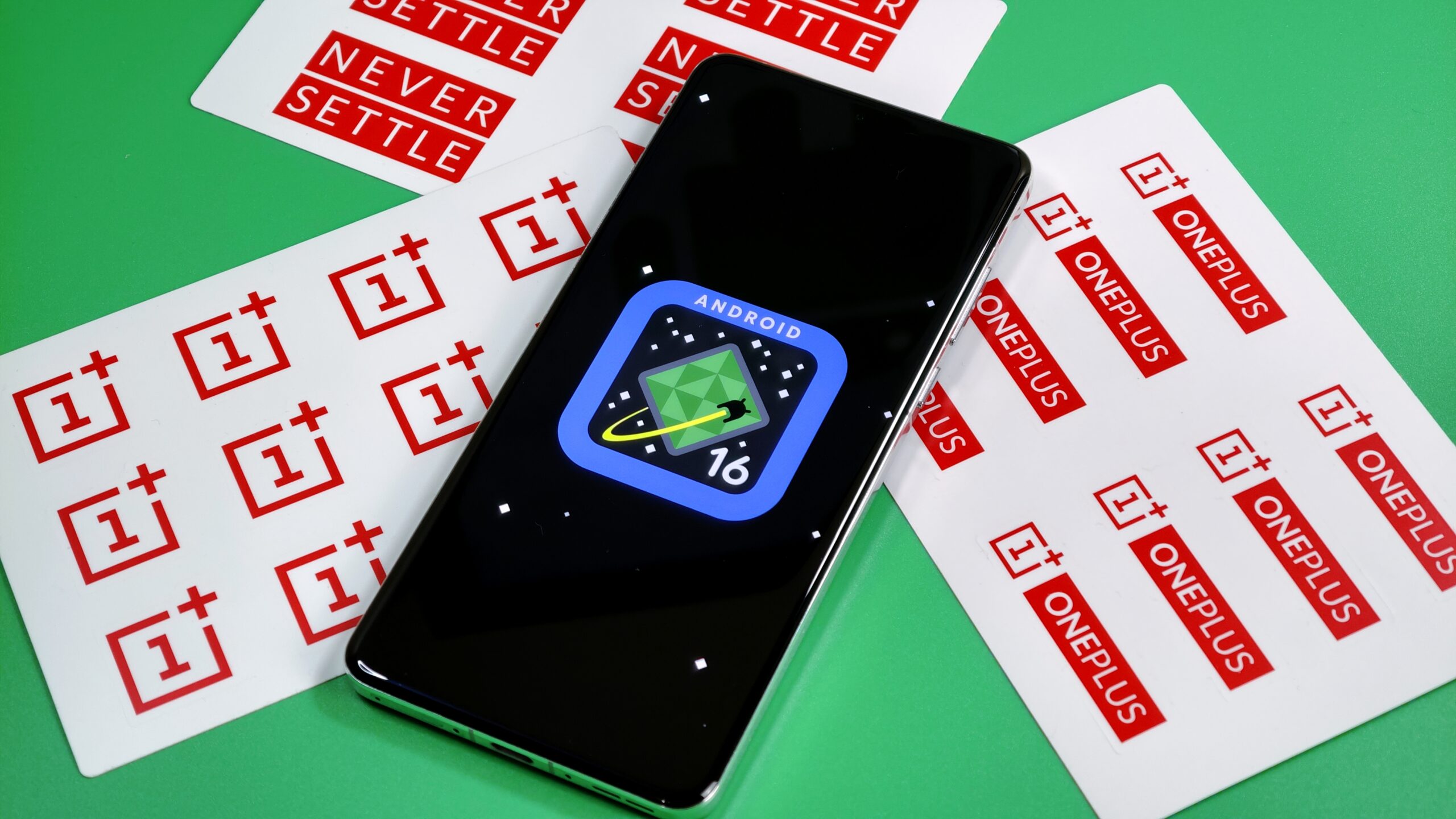
Mishaal Rahman / Android Authority
While OxygenOS 16 forges its own path on design, it still incorporates several of the biggest underlying features from Android 16.
For example, the update finally adds support for predictive back navigation, allowing you to see a preview of where the back gesture will take you before you complete it. It’s disabled by default but can be enabled in the system navigation settings.
The update also brings key Android security features to OnePlus phones, including Advanced Protection — a one-click option for enabling various security settings— and Identity Check, which protects your data from thieves who might have seen you enter your passcode.
However, OxygenOS 16 doesn’t bring all of Android 16’s tentpole features. The new Desktop Mode and Linux Terminal app are absent, so you’ll have to find alternatives if you were hoping to transform your OnePlus phone into a portable PC. These are features that OnePlus can add in future updates, and I hope they do. OxygenOS is one of my favorite flavors of Android, and I would hate to see it fall behind the stock experience.
That’s everything we’ve spotted during our brief time with an early beta of OxygenOS 16. While I haven’t had long to dig through it, I still found a significant number of changes. Going into this hands-on, I expected a much lighter update, so I was pleasantly surprised when it came time to put this article together.
But that’s just my take. I’m interested in hearing what you think about OxygenOS 16 once it rolls out to your device, so let us know in the comments below! I’m also curious to see what new features will debut on the OnePlus 15, whose global launch seems to be right around the corner.
Thank you for being part of our community. Read our Comment Policy before posting.
First Appeared on
Source link