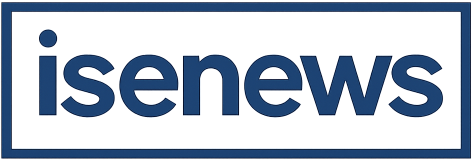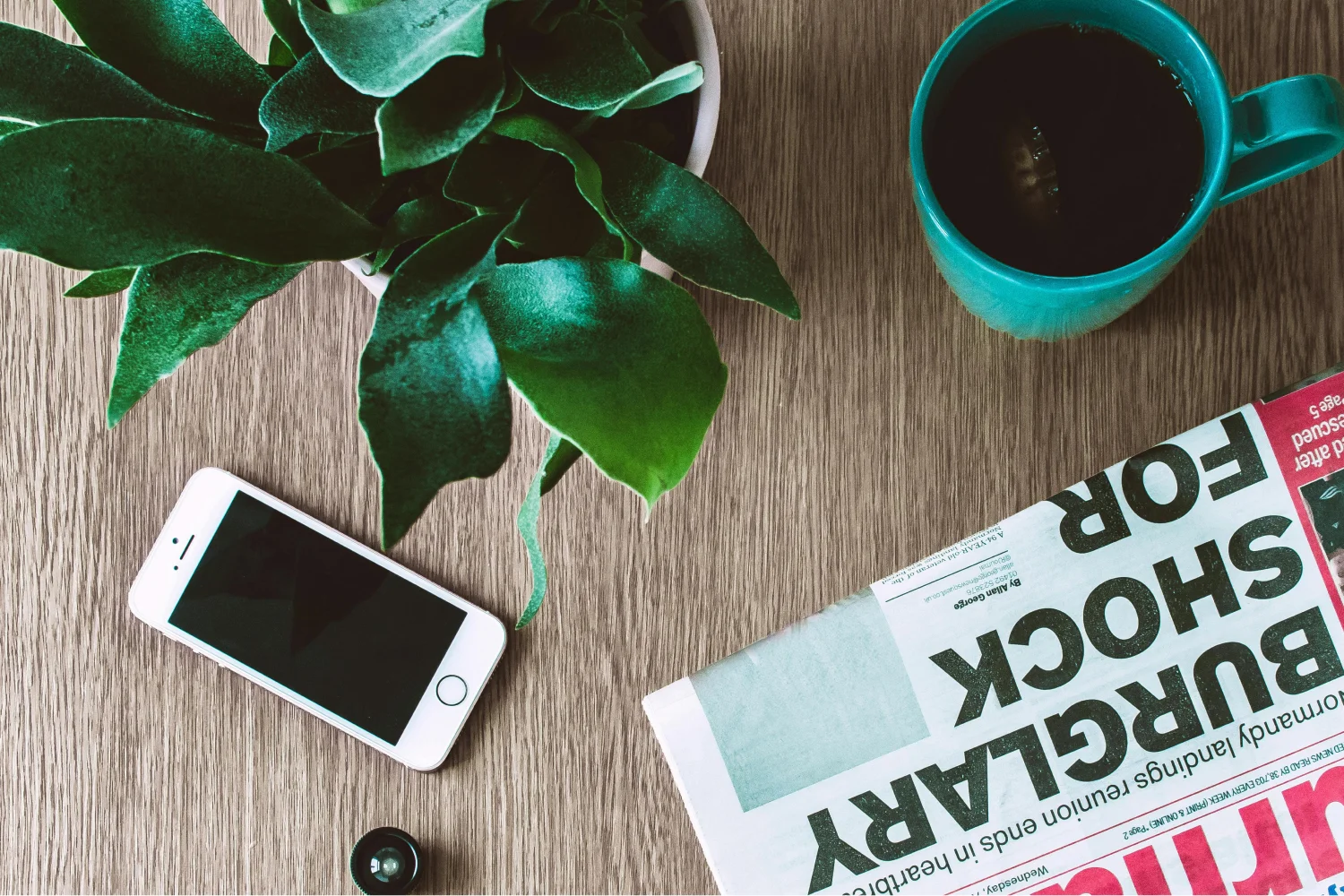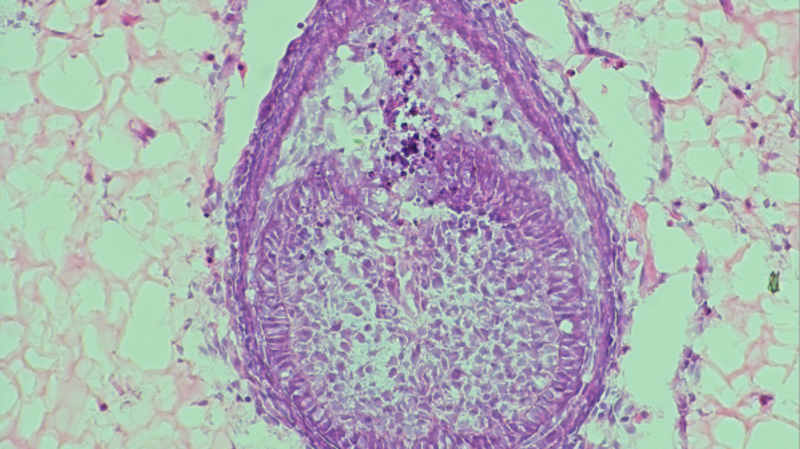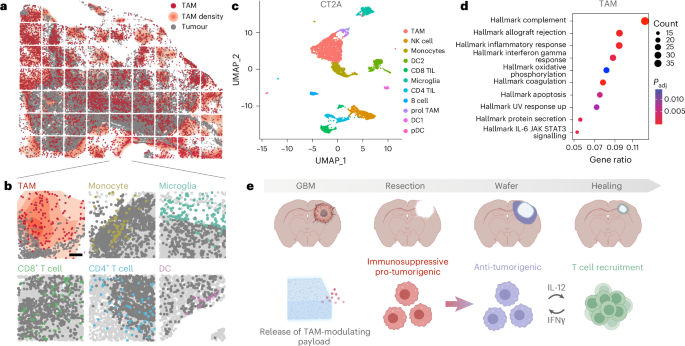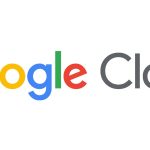Follow ZDNET: Add us as a preferred source on Google.
ZDNET’s key takeaways
- The latest Windows 11 Insider update tries to improve the Start menu.
- The menu shows all apps on the main page and a screen for your phone.
- The update also enhances File Explorer with a recommended file section.
I don’t like the Windows 11 Start menu. I think it’s clunky, inflexible, and just plain dumb. That’s why I use a Start menu replacement, specifically Stardock’s Start11, on my main PC.
But I do still turn to the Start menu across my Windows 11 virtual machines. For those, I’ve been hoping that Microsoft will try to correct some of the flaws and quirks in the built-in menu. And that seems to be the goal behind a new update.
Now rolling out gradually to Windows 11 Insiders, the latest update finally attempts to bring a redesigned Start menu to the mix. In a Tuesday blog post, Microsoft said that the new menu will help you access your apps more quickly and smoothly, so you can find what you need more easily. It also introduced changes to File Explorer and the taskbar. Here’s what to expect.
Start menu
First up, the All section appears directly on the main page of the Start menu rather than as a separate area you have to select to access. The All section is also scrollable, so you can simply move down the screen to see all your apps.
Instead of limiting you to an alphabetical list of installed apps, the new menu lets you switch between category view and grid view. With category view, your apps are placed into folders that try to organize them based on type. With grid view, your apps go back to being listed alphabetically, but with more horizontal space, so you can better view them. Choose one view or the other, and the Start menu will remember your choice.
Also: Microsoft said my PC can’t run Windows 11, but I upgraded in 5 minutes anyway – here’s how
The overhauled menu also adapts to your screen size. On a larger display, you’re able to see more pinned apps, recommended apps, and categories. You can also expand or collapse the Pinned and Recommended sections based on what you want to see.
Further, a new pane for Phone Link lets you access calls and messages on your connected iPhone or Android phone. If that doesn’t interest you, you can easily hide the pane.
Microsoft has slowly dribbled out some of these changes to Windows insiders in the past. But it’s been hit or miss. Hopefully, the new update will apply them to everyone in the Insiders program.
File Explorer
Beyond the Start menu, File Explorer also gets some tweaks courtesy of this latest Insider’s build.
The Home page of File Explorer will now display recommended files for both Microsoft accounts and local accounts. If enabled, this area will show files you frequently use, files you’ve recently downloaded, or files you’ve added to the File Explorer Gallery. If you prefer not to see this, you can easily turn it off.
Hovering over a file in File Explorer will show you such commands as “Open file location” and “Ask Copilot.” Initially, this will be available only with personal Microsoft accounts, but will expand to work and school accounts in the future.
Taskbar
The Windows taskbar is the next recipient of a couple of tweaks.
The battery icon in the System Tray will now display different colors to indicate the charging status. A green icon means your PC is in charging mode and in a good state. A yellow icon tells you that the battery is at 20% or below. Further, you can enable an option to see your battery percentage in the System Tray.
Hovering over the icon of an open app on the taskbar will display a new “Share with Copilot” button. Selecting it triggers Copilot Vision, which can analyze and answer questions about the content in the file. Don’t want to see this? You can easily turn it off via taskbar settings.
Also: Running Windows 11? Install this emergency patch before you use recovery mode – here’s why
With the latest update, Microsoft has made it even more difficult to choose a local account during the Windows 11 setup. But at least you can now name your default user folder. In the past, Windows would automatically pick a folder name based on your username, which wasn’t always ideal.
The process for naming your user folder is cumbersome, as you have to open a prompt and manually run a couple of commands. Hopefully, Microsoft will improve this at some point.
The new update also tweaks the Click to Do option on Copilot+PCs, Windows voice access, and Microsoft 365 Copilot. You’ll also find a variety of bug fixes for different Windows features.
The most significant changes are still the ones to the Start menu. Though I’ll likely continue to use Start11, at least Microsoft is trying to correct some of the idiosyncrasies of the current menu.
First Appeared on
Source link